Customer Engagement Report
Customer engagement is the degree and depth of brand-focused interactions a customer chooses to perform.
Engagement rate is a metric that shows the activity of your subscribers within the sent campaigns. It helps you understand how the subscribers read your messages and interact with them. The more active the interaction is, the higher is the engagement rate.
It is necessary to analyze the engagement in order to understand the efficiency of your campaigns in real-time and to make rapid changes to the strategy.
Wooxy measures the engagement by the number of campaign openings and clicks.
To open the Engagement Report:
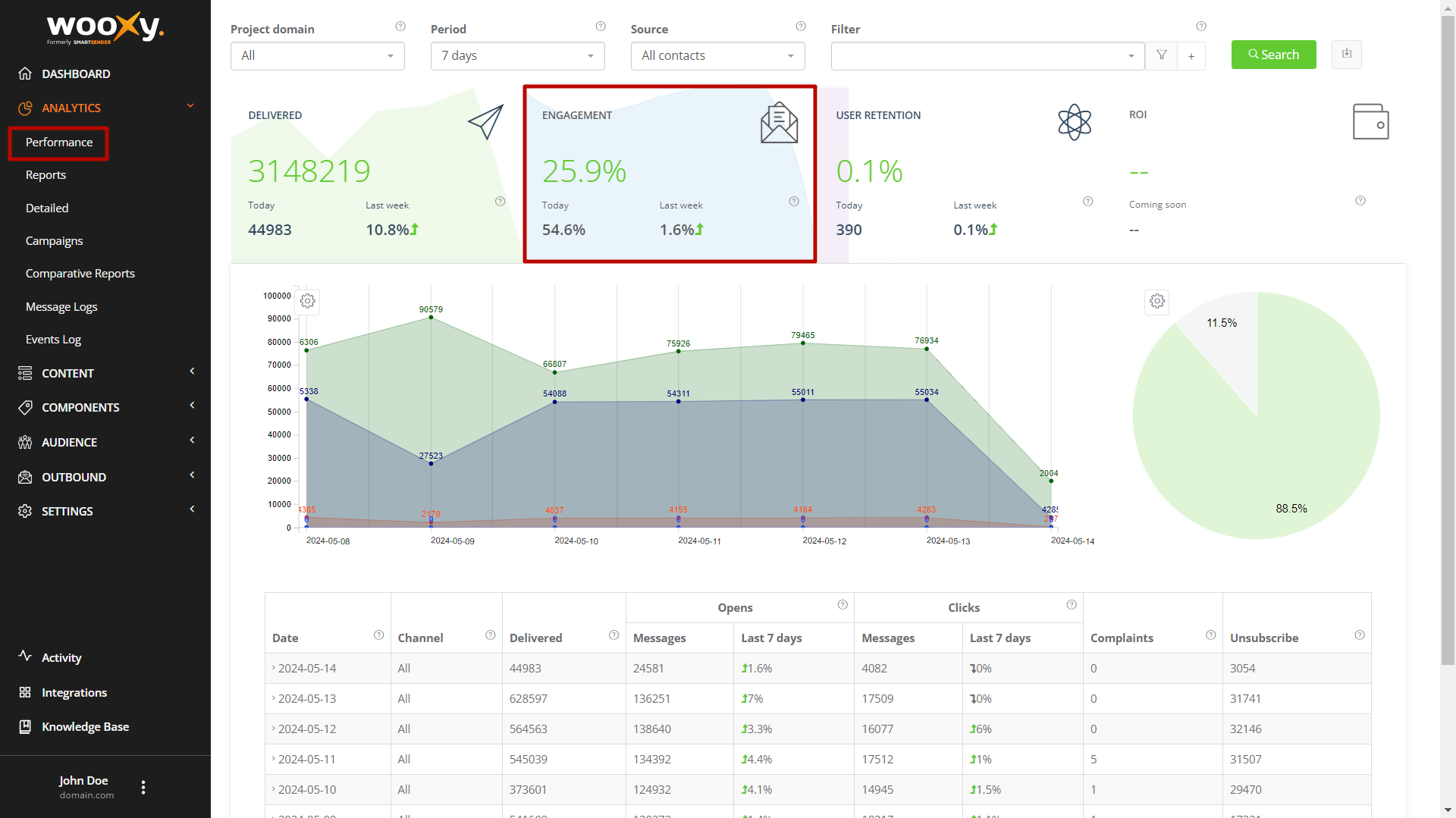
Navigate to Performance page (Menu -> Analytics -> Performance -> Engagement).
Filter necessary data by Domain, Source, Period options and Campaign Filters.
Click the “Search” button to generate the report according to the defined criteria.
Check charts and the data table for more detailed insights.
Export reports in PDF or EXCEL formats.
Report filters
| Filter | Description | |
| Domain | Domain name used in “From email address” of your messages. If you have several domain names in one account, you can filter reports for only one specific domain or all of them together. | |
| Period | The time boundary that determines what data appears in the report. This corresponds to the number of rows in the table. For example, if you select the Last 7 Days, there will be a total of 7 rows in the table: one for each of the past 7 days. | |
| 7 days | you will receive report aggregated for the last 7 days | |
| 14 days | you will receive report aggregated for the last 14 days | |
| 30 days | you will receive report aggregated for the last 30 days | |
| 3 months | you will receive report aggregated for the last 3 months | |
| 6 months | you will receive report aggregated for the last 6 months | |
| 1 year | you will receive report aggregated for the last 1 year | |
| 3 years | you will receive report aggregated for the last 3 years | |
| Source | Customer Acquisition Source origin through which specific users were attracted (tracking users by their original source of traffic) | |
| Filters | IMPORTANT: Different campaign types cannot be combined. | |
| Campaigns | One time campaigns | |
| Drip Campaigns | Drip Campaigns are used when you want to send a series of messages at specified intervals of time (days, hours, minutes) apart from each other. | |
| Tags | You can tag messages using different features on the Wooxy platform (for example: templates, auditory segments, etc.) to get hourly/daily/monthly aggregated reports for all messages with such a tag. | |
Engagement Report Charts
This section will help you analyze the engagement and see all the customer interactions with your outbound campaigns (opens, clicks, complaints, etc) when sending messages throughout the project in the form of trend charts sectioned by predefined periods of time (the default period displays statistics for the last 7 days).
Similarly, you can individually analyze the effectiveness of all your one-time campaigns, drip campaigns, or filter data by tags to evaluate what works the best for your users.
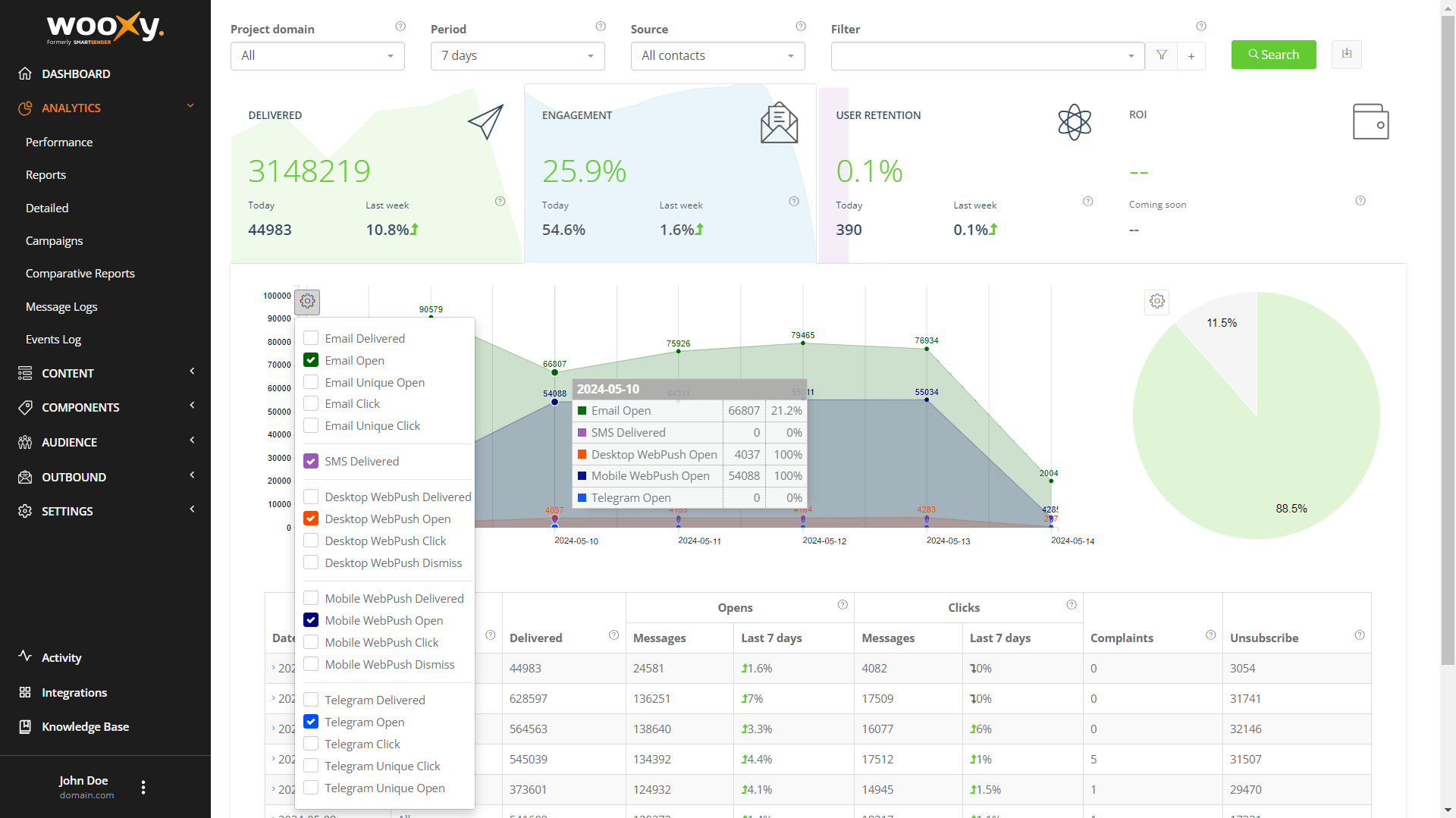
Here’s how you can do that:
Select the Period (predefined time period, default time frame is 7 days)
Select the Source (Customer Acquisition Source, default calculation for all traffic sources)
Select the Campaign Type
By using the above navigation bar, you can analyze the performance of all your channels over a certain period of time.
Compare the performance of all channels for a particular type of campaign to see what works the best for your users and which traffic source is more interested in your products.
Engagement Pie Chart
This Pie chart gives a complete overview of all openings and clicks on the channel in accordance with the time frame you have chosen, the type of traffic and the type of campaign (one-time, drip or tags).
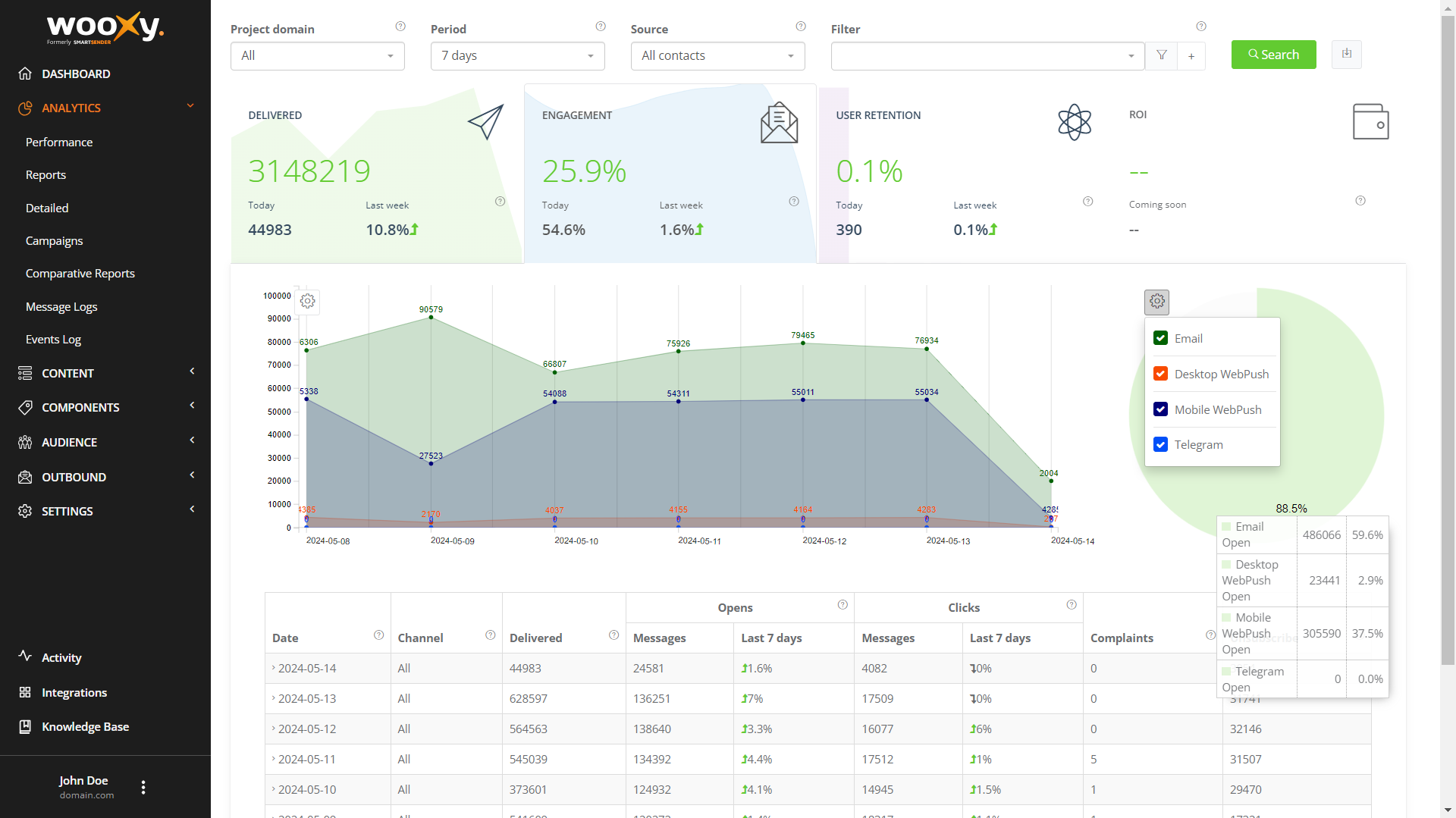
Engagement Data Table
The engagement rate is one of the key indicators of the effectiveness of your campaigns. It is useful by itself, but most importantly, this metric can be used to solve a variety of problems, from warming up the domain to increasing the deliverability and reactivation.
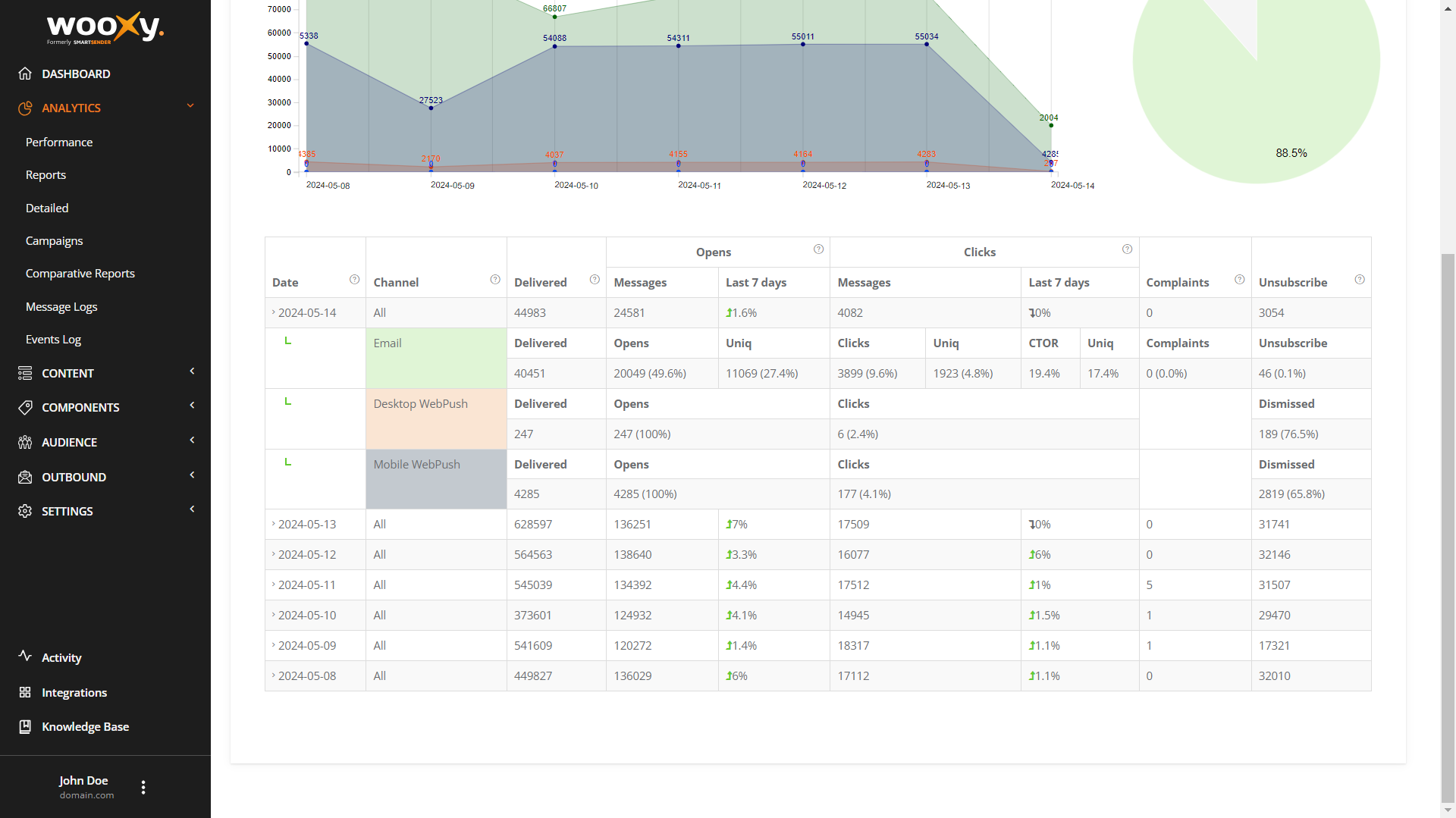
Overview of available metrics
| Channel | Component | Description |
| Delivered | The Delivered status is assigned as soon as the message sent by Wooxy was accepted by the recipient’s ISP server. | |
| Opens | Total number of times the campaign was opened by recipients. This count includes multiple opens from individual recipients. | |
| Unique opens | The number of recipients that opened the campaign any number of times. | |
| Clicks | Total number of times any tracked link was clicked. This count includes multiple clicks from individual recipients. | |
| Unique clicks | The number of recipients who clicked any tracked link. Click this number in your report to open a list of subscribers who clicked. | |
| CTOR (Clicks to open rate) | The percentage of recipients who opened your campaign and then clicked a link. | |
| Unique clicks to opens rate | The percentage of unique recipients who opened your campaign and then clicked a link. | |
| Complaints | The number of recipients that reported your email as spam. Subscribers that report a campaign as spam are automatically placed in your account’s Blacklist. | |
| Unsubscribe | The percentage of recipients who reported spam from total Delivered. | |
| SMS | Delivered | The carrier server accepted & queued this message for delivery. |
| WebPush | Delivered | The Push notification was delivered. |
| Opens | Total number of times the campaign was opened by recipients. This count includes unique opens from individual recipients. | |
| Clicks | Total number of times any tracked link was clicked. This count includes unique clicks from individual recipients. | |
| Dismissed | Total number of recipients who dismissed the notification from total Delivered. |


