Add a new payment method
In this section, we will explain how to add, edit, or remove your payment method.
Things to know before you start:
- At Wooxy, the available payment method is a credit card.
- IMPORTANT: Please make sure the credit card is valid and has enough balance for the payment.
- IMPORTANT: When you enter your card details, Wooxy will check that everything is valid by placing a temporary hold of USD 1.00 on your bank card. Don’t worry, we’ll cancel the hold as soon as you pass the verification.
Add a new payment method
Step-by-step instructions:
Navigate to Billing Dashboard (Menu -> Account profile settings (there are vertical points at the very bottom of the page) -> Billing).
Find the “Payment Method” section and click the “Manage” button.
Click the “Add new payment method” button.
Fill in the credit card details:
- Card number
- Cardholder name
- Expiry date
- CVV code
Fill in the Billing information:
- Company / Organization
- Street address
- Additional address – this line is also intended for entering the address if there is not enough space in the first one.
- Country
- State
- City
- Zip / Postal code
- Email for Invoice Receipt
Press the “Save” button in order to save the changes.
Learn how to replenish your balance in our article “Recharge current balance”.
Edit the Billing information in the payment method.
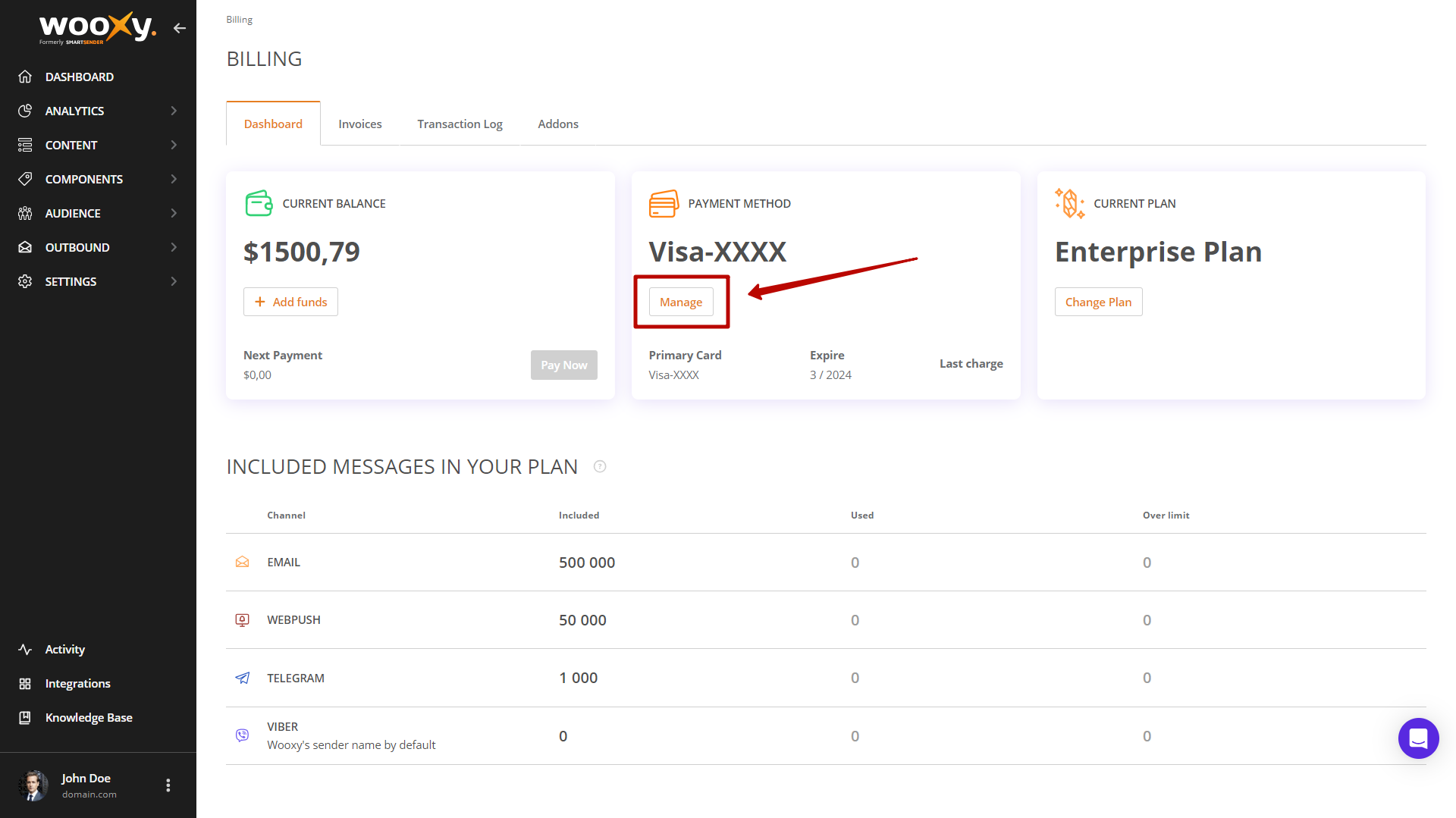
If you need to change some Billing information for your invoices, follow the steps below:
Navigate to Billing Dashboard (Menu -> Account profile settings (there are vertical points at the very bottom of the page) -> Billing).
Find the “Payment Method” section and click the “Manage” button.
Press the card name.
Make necessary changes.
Click the “Save” button.
NOTE: Invoices are sent to the account owner’s email address provided during account creation on the 1st of each month. You can also add another email address to the payment card settings so that invoices can also be sent to that address.
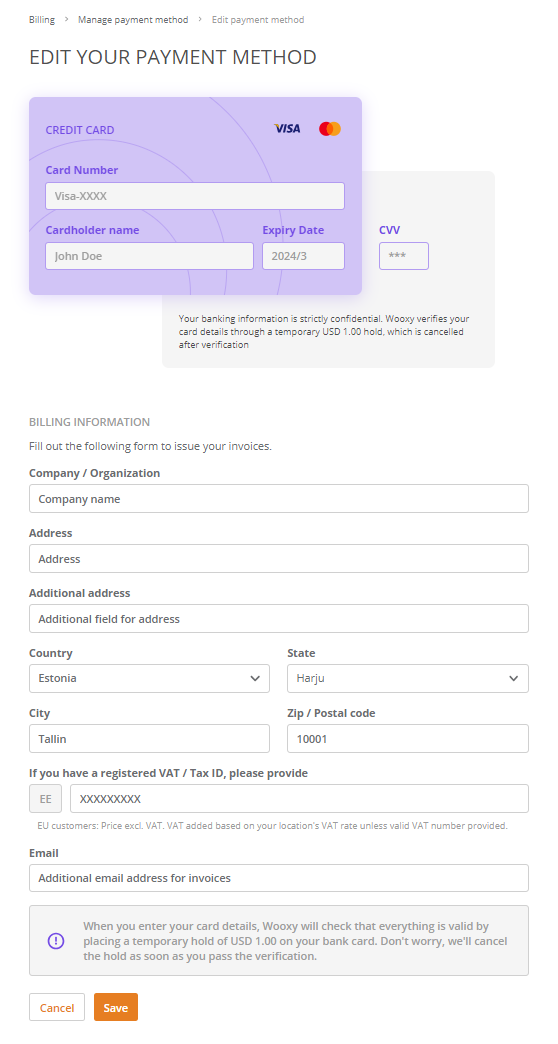
Primary credit card
If you have several cards, select the primary card, which should be charged, by designating it using the “Make primary” button.
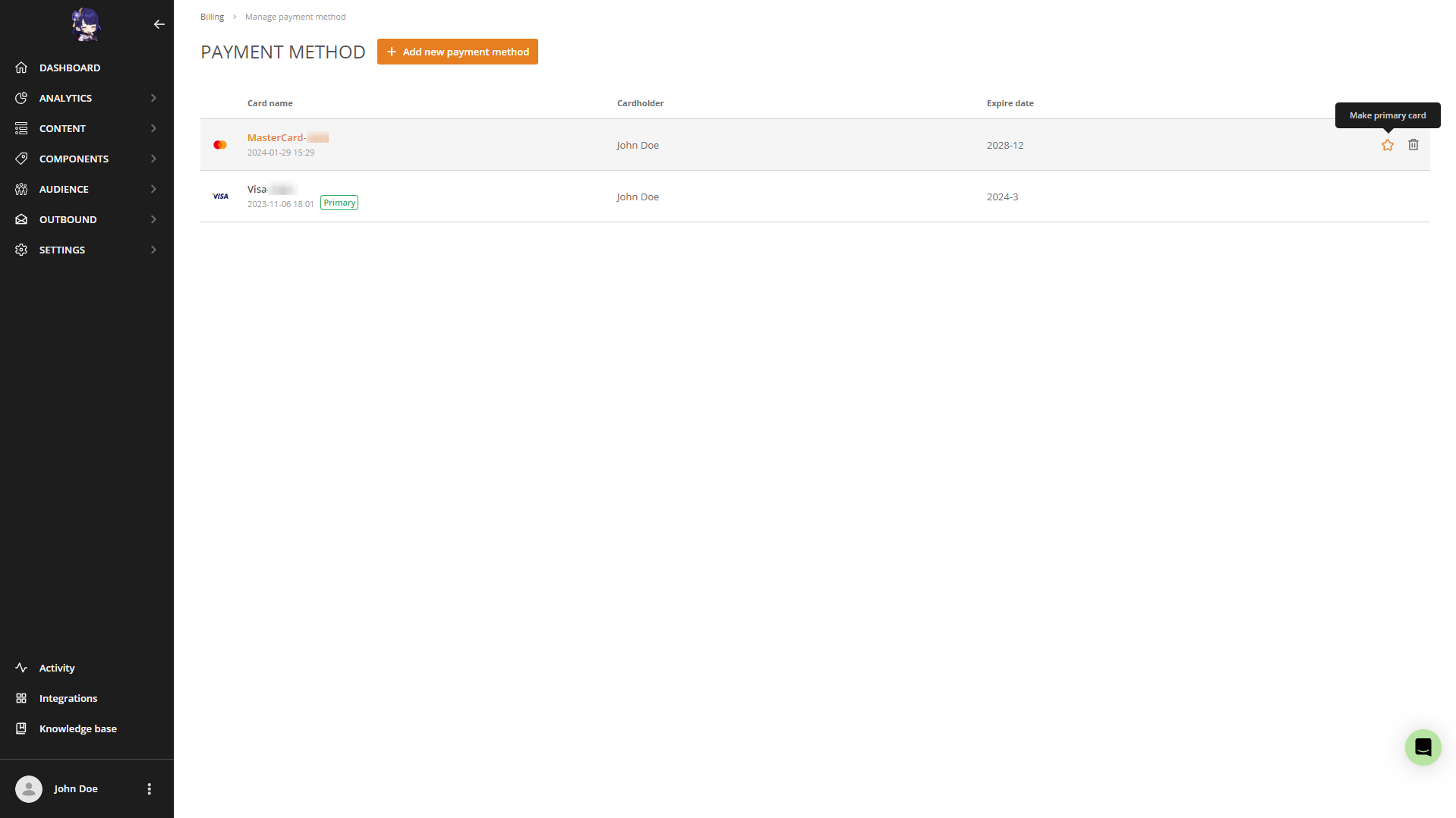
Step-by-step instructions:
Navigate to Billing Dashboard (Menu -> Account profile settings (there are vertical points at the very bottom of the page) -> Billing).
Find the “Payment Method” section and click the “Manage” button.
Click the “Make primary” button on the preferred credit card.
Remove your payment method.
If you need to remove cards, you can do it using the “Remove card” icon.
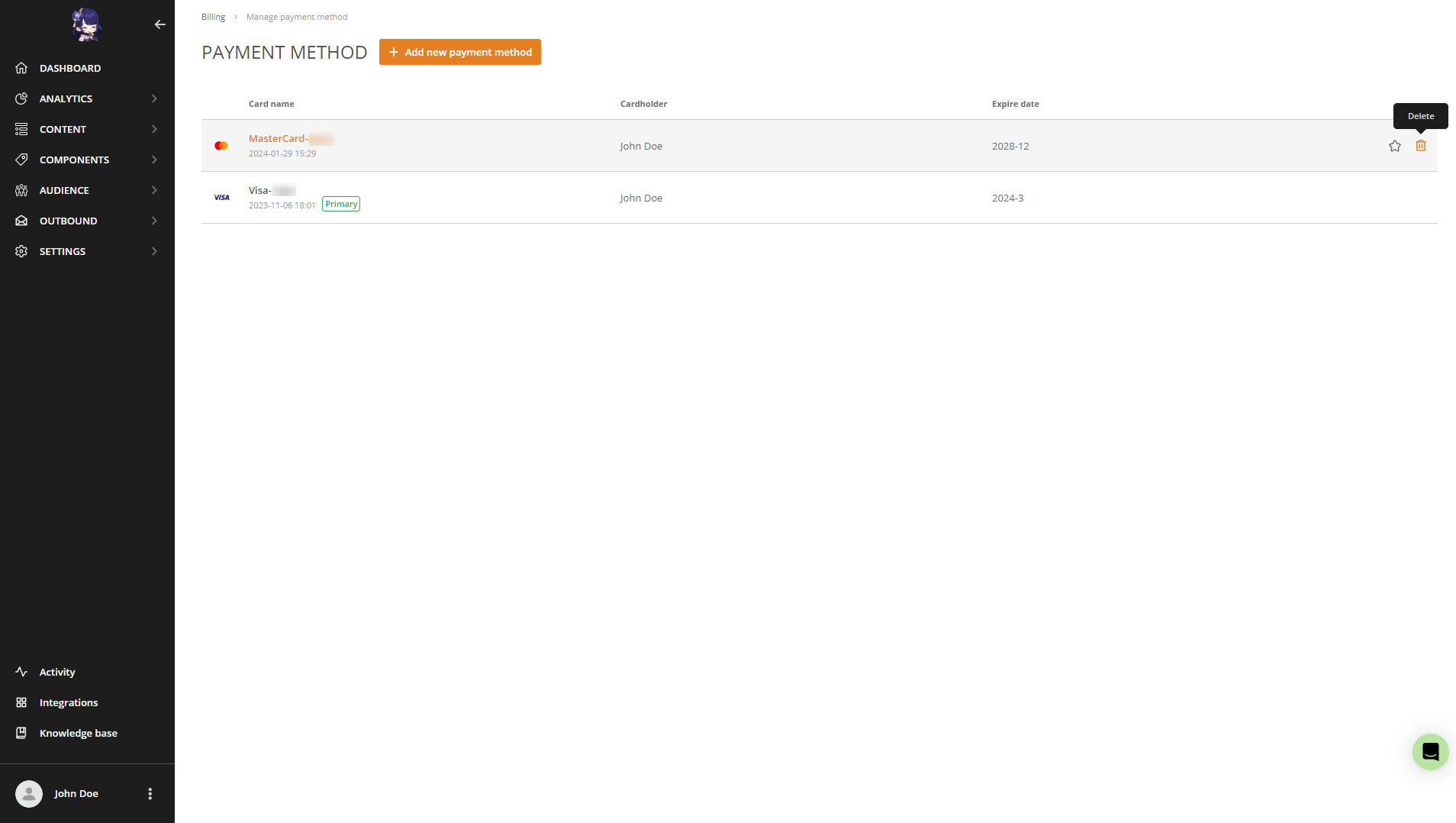
Step-by-step instructions:
Navigate to Billing Dashboard (Menu -> Account profile settings (there are vertical points at the very bottom of the page) -> Billing).
Find the “Payment Method” section and click the “Manage” button.
Click the “Remove card” icon on the preferred credit card.
Сonfirm your action.
What happens when the Account Balance runs low?
When your Account Balance runs low, one of two things will happen, depending on your account settings:
Your account will be auto-recharged according to auto-recharge settings.
The account balance will go negative, and message sending will be rejected.
So, we recommend using auto-recharge. Тhis will ensure the continuous operation of your campaigns without any delays.


