Branding for AMI
At Wooxy, we're launching our own AI to generate templates and images, as well as to collect useful analytics in one place. However, for the AI to work correctly, we need your help. That's why we've added a new page to the platform: Branding.
This page is quite simple, but it's essential. It allows our AI to generate highly accurate responses to your requests that are specifically connected to your brand. Currently, this includes templates and banners—but there's more to come.
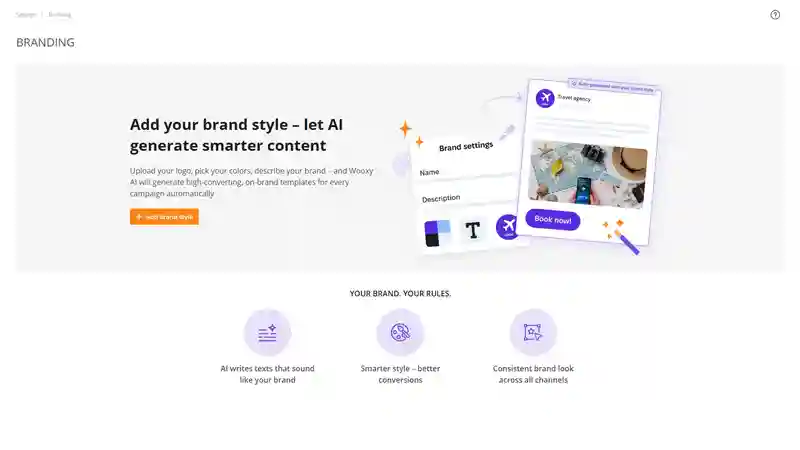
Things to know before you start:
The Brand name and Brand domain fields are required to save.
A brand can be used for several domains, but only one brand can be selected for a single domain.
All other fields are optional but highly useful, as they provide the necessary starting data for the AI to work with.
The logo has two sizes because the appropriate size will be chosen depending on the template it's being used for.
You have the option to choose a text tone, which the AI will use to generate text for templates.
You can select fonts and colors, and the AI will use them to generate images with the specified colors and fonts.
Step-by-step instructions:
Navigate to the appropriate section (Menu -> Settings -> Brands).
Press the “Add brand style” button.
Please fill in all the required and optional fields.
After you've filled out all the fields, please click the "Save" button.
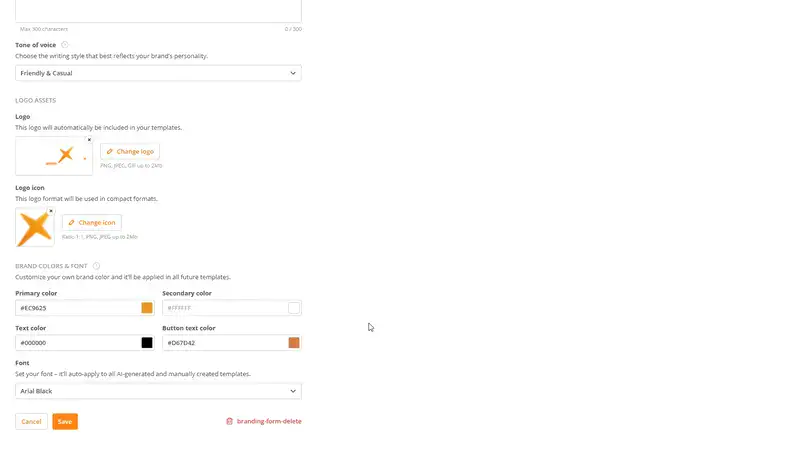
Brand Management
You can create any number of brands for different domains, but each domain can only have one brand.
In addition, you can:
Create new brands
Update brands
Delete brands
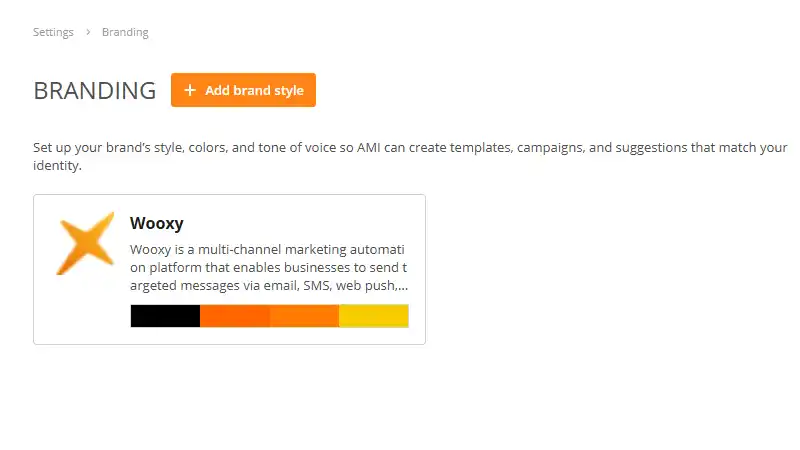
Create new brands
You can create more than one brand, and the number of brands you can create is equal to the number of domains you have.
However, a single brand can be assigned to multiple domains, so the total number of brands you can create depends on how many of your domains don't have a brand yet.
The creation process is the same as described above.
Update brands and Delete brands
After you create a brand, you have the option to edit or delete it.
To do this, simply go to the Brands section and click on the brand you need. A page with a form will then open where you can make changes. To save your changes, click the Save button, or to delete the brand, click the Delete button.


