Variables mapping rules
The mapping of variables is an important process for subsequent work. This is necessary when creating integrations and transferring contacts from systems like Pipedrive, HubSpot, and others, as well as when importing contacts via file.
The process begins by ensuring that the variables in your Pipedrive, HubSpot, or other system are properly matched with the variables in your Wooxy Default Contact List for integrations, or when importing contacts via file into any desired list.
The “Match variables” table columns:
Variables name – the name of the variable copied from the Pipedrive, HubSpot, etc. platform or from import file.
Preview – the random value of the specific variable.
Wooxy column view – the list of variables that already exist in the Wooxy Default Contact List. Here you can change the name of your variable from the drop-down menu or create a custom new one. IMPORTANT: Custom variables created here are only for the Default Contact List to which you are adding contacts.
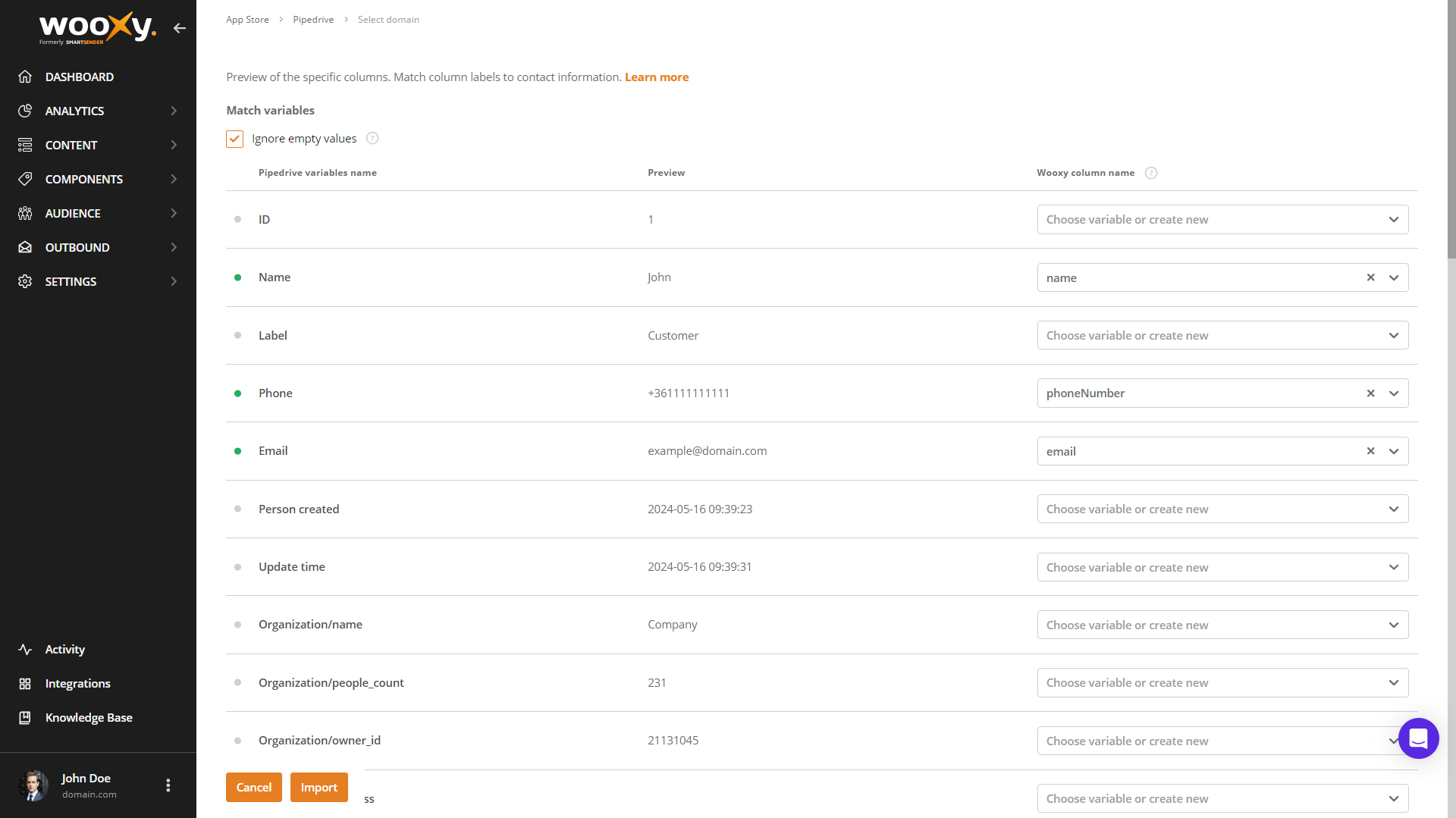
The system identifies the current status of the variable:
A green dot indicates that your variable has been successfully matched with the one that already exists in the Wooxy Default Contact List. If you change the name of your variable by choosing an existing variable from the list after the import is complete, the name of your variable will be replaced with the new one you have chosen. IMPORTANT: Do not specify 2 identical variables during the mapping process.
A gray dot indicates that the variable has not been matched, but this variable from the Integrations or File is in a valid format and has a chance to be manually matched for importing the column from the Integrations or File into the Wooxy system. Select the String or DateTime format, select one of the existing variables, or create a new one. IMPORTANT: Unmatched variables will not be added to the Wooxy Default Contact List.
The red dot appears when Wooxy fails to create a variable during the import process. This occurs when the variable that was passed is corrupted or malformed; for example, if the variable name contains a space.
Mark the checkbox “Ignore empty values” if you want to ignore empty values when importing data from Integrations or File to Wooxy. In this case, the system will not overwrite existing Wooxy data with empty values.
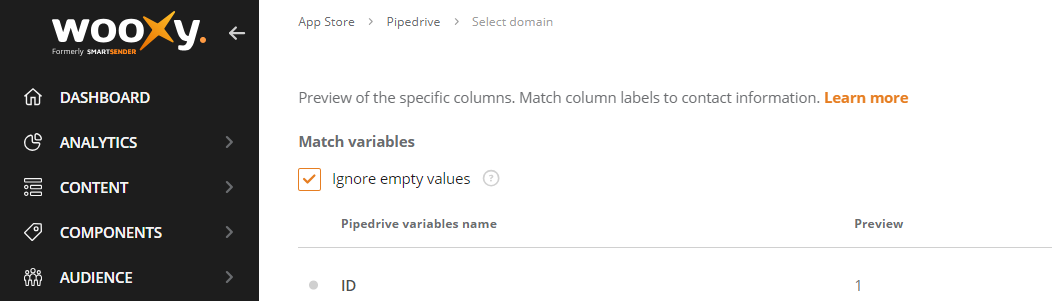
Press the “Import” button to finish the matching variable process.
NOTE: Some variables in Integrations or File can considered as two different in Wooxy. For example, the “Date range” field type. It will be divided into two variables: “date range/Start” and “date range/End”.

The same is true for example the “Monetary” field type. You will need to match two variables: “monetary” and “monetary/Currency”.

In case the “Multiple options” field type is selected – all the variants will be added as a single variable value separated by commas.



