Google Annotations for email marketers
This article provides an in-depth look at what Google Annotations are, their benefits, and how they can be used effectively with Wooxy.
Google has introduced a feature that lets email marketers use markup to stand out among the hundreds of revenue-seeking messages by adding elements like carousel images, discounts, expiration dates, and more to emails in the Promotions tab.
Using email Annotations to display key information in the list view of your user inbox enhances engagement, significantly increasing open and click rates within the Gmail Promotions tab.
Gmail users view and interact with your promotions directly from their inbox. Users can click on the annotated text or image from the Promotions tab to learn more about the promotion, without opening the email.
Things to know before you start:
- To start using the email Annotation features, you need to send an email to p-Promo-Outreach@google.com your brand to be added to the Google allowlist of senders.
- Annotations are supported only for bulk HTML mailings and can only be used in Templates created via an HTML code editor.
- Annotations are displayed exclusively in the "Promotions" tab and are not supported in other Gmail inboxes. Users with the Promotions tab enabled can view annotations in the Gmail mobile app.
- Various factors affect whether email Annotations are shown to users, including quality filters and frequency limits. Your Annotations might not be visible to all users who receive the email. Gmail determines the timing and manner of displaying annotations based on individual recipient settings and the current inbox volume.
- The sender's reputation, ESP rating, and the subscriber's interests influence the email placement. Additionally, promotion conditions play a role: the likelihood of appearing at the top increases two to three days before the promotion ends.
- NOTE: Currently, Product Carousel and Single Image Preview are not visible for users, who are located in the European Union (this does not apply to the UK.) Deal Annotation works in the European Union though and does not require allowlisting.
Annotation types
Deal Annotations
Display text-based details about a promotion, such as a promotion code or expiration date, and highlight a deal or offer, like a coupon code or free shipping, including the deal expiration date.
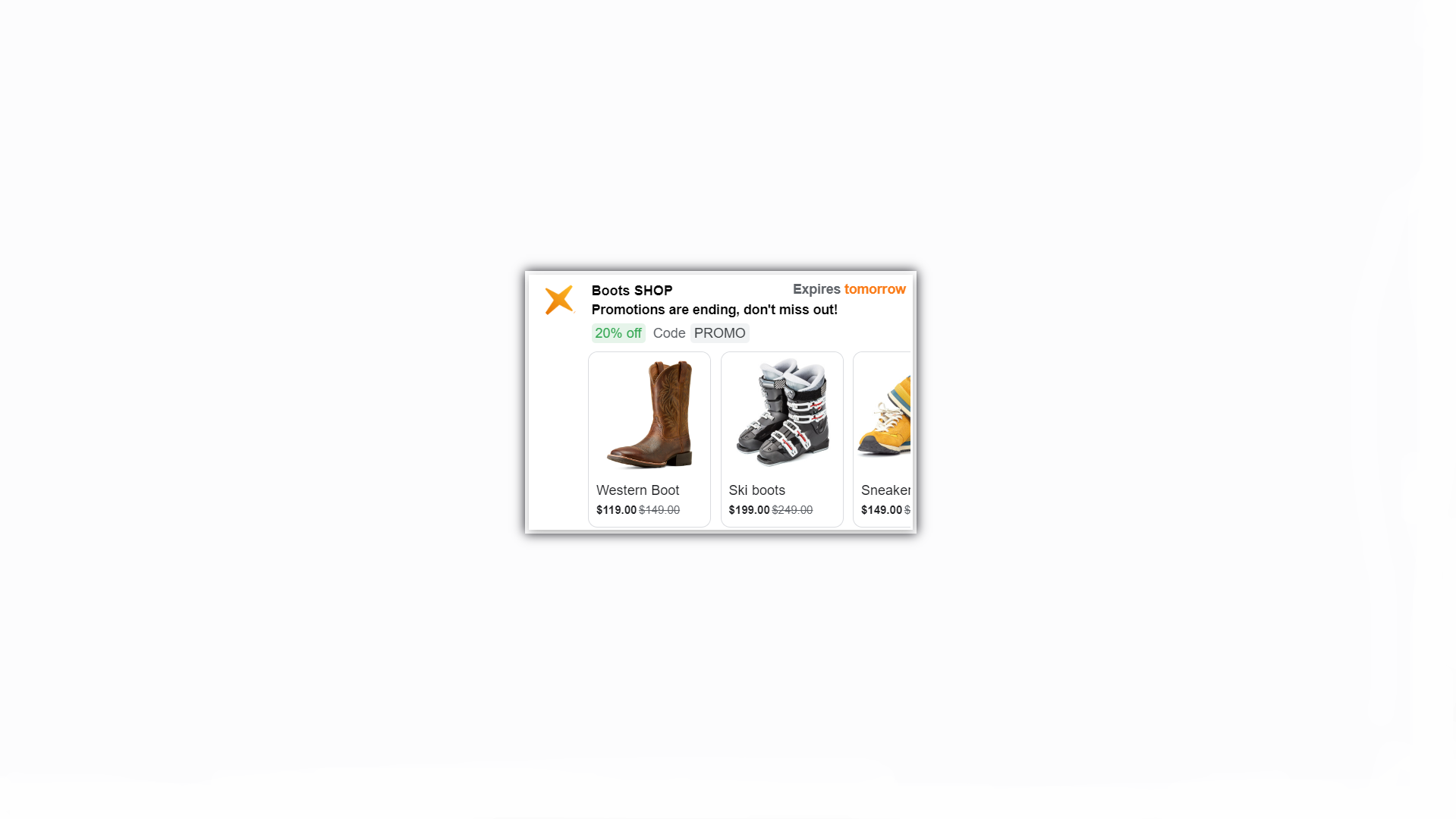
Product carousels
Display multiple image previews for a promotion, such as a carousel of up to 10 unique product images, each optionally including product details like name and price. Check if the carousel is displayed correctly in your mail. To do this, you can use Google's testing tools, such as Gmail Markup Tester.
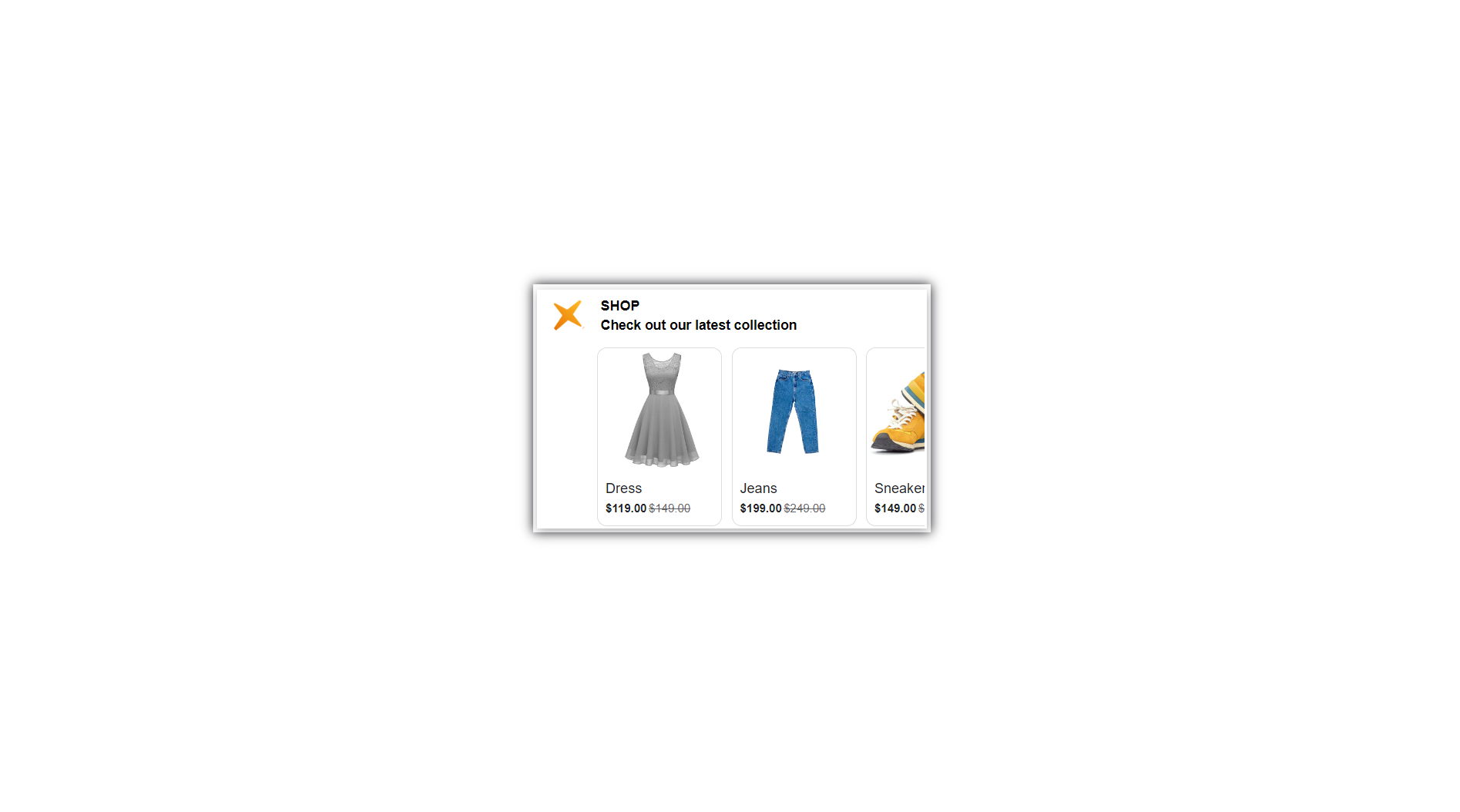
Single picture
Show a single image, along with optional additional text.
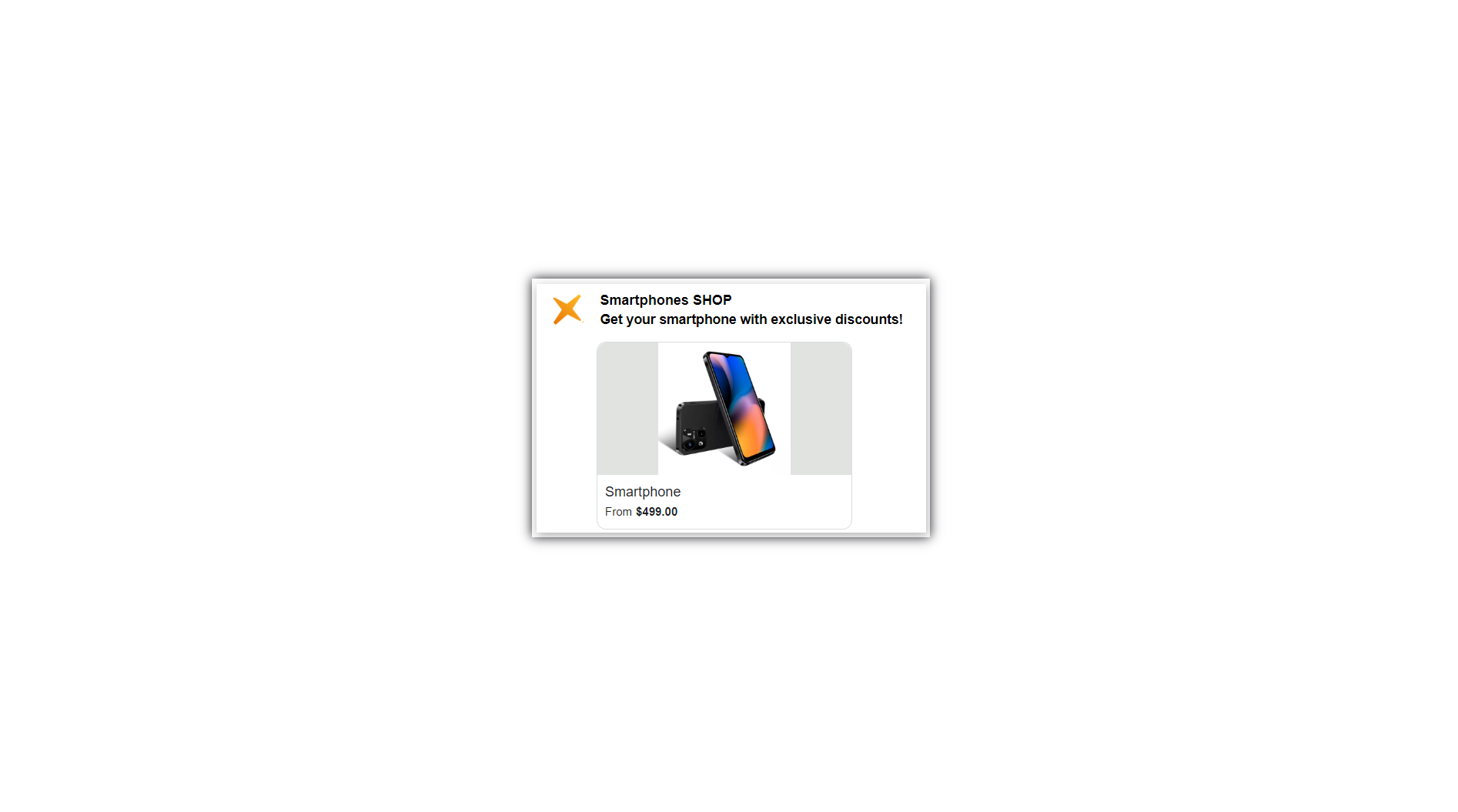
Where you can see Annotations in an email
Subject line: This is the first place where the user sees the Annotation. A well-written subject line provides the idea of the email content. For example, "Project Progress Report for July" or "Meeting Invitation for July 15."
Preview: Many email clients (e.g., Gmail, Outlook) have a preview feature that shows the first few lines of the email text next to the subject. These lines also act as an Annotation, giving the recipient more context.
Beginning of the email body: The first few sentences of the email can serve as a summary of the entire email content, especially if the subject line does not provide enough information.
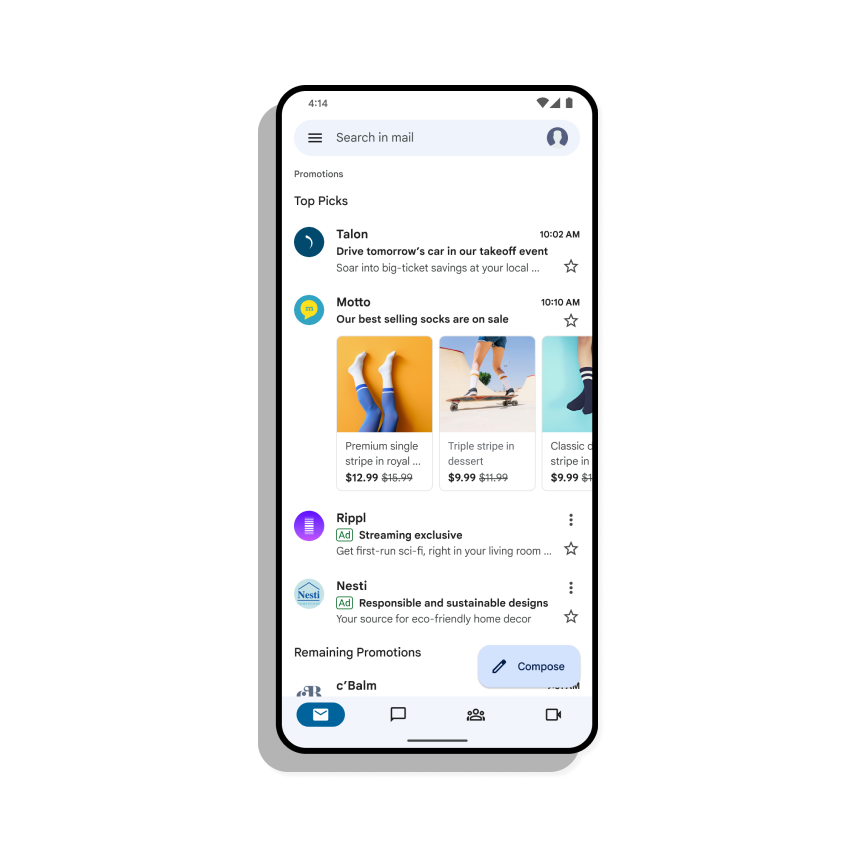
Annotations in emails help recipients process their inboxes more efficiently, determining the priority and importance of each email.
How to add Annotations to your Wooxy Template
Step-by-step instructions:
1. Create the JSON-LD script that includes the necessary information for your Annotations. Here’s an example of a basic Annotation for a promotional email:
<script type="application/ld+json">
[{
"@context": "http://schema.org/",
"@type": "DiscountOffer",
"description": "20% off",
"discountCode": "PROMO",
"availabilityStarts": "2024-09-25T18:44:37-07:00",
"availabilityEnds": "2024-10-25T18:44:37-07:00"
}]
</script>
2. Place the JSON-LD script inside your HTML email Template's section. Here’s how you can do it:
<!DOCTYPE html PUBLIC "-//W3C//DTD HTML 4.01//EN">
<html>
<head>
<script type="application/ld+json">
[{
"@context": "http://schema.org/",
"@type": "DiscountOffer",
"description": "20% off",
"discountCode": "PROMO",
"availabilityStarts": "2023-09-25T18:44:37-07:00",
"availabilityEnds": "2023-10-25T18:44:37-07:00"
}]
</script>
</head>
<body>
// The message of your email
</body>
</html>
3. To enable Annotation features and ensure your emails are considered for Annotation display, you might need to email Google’s Promotions Tab outreach team at p-promo-outreach@google.com to be added to Gmail’s allowlist. Provide them with the following information:
- All domains (e.g., example.com)
- All subdomains (e.g., send.example.com, blog.example.com, marketing-messages.example.com)
- Your landing page URL(s) (e.g., your homepage)
4. Test your email to ensure that the Annotations are displayed as expected before sending it in bulk.
Email sample for the outreach team
Subject: Request to Whitelist Domain for Email Annotations
Dear Google Promo Outreach Team,
I am writing to request the inclusion of our domain ([yourdomain.com]) in the whitelist for email annotations. We are interested in utilizing Gmail’s annotation feature to enhance the visibility and effectiveness of our promotional emails.
Our promotional emails follow all the guidelines and best practices set forth by Google. We ensure high-quality images, and appropriate email content, and adhere to Gmail's requirements for annotations.
Here are a few details about our email practices:
- We use high-resolution images (minimum 256x256 pixels) with minimal text.
- Our emails are designed to be clear, engaging, and relevant to our subscribers.
- We are committed to maintaining a positive sender reputation.
Please let me know if any additional steps or information are required to facilitate this process. We greatly appreciate your assistance in helping us leverage Gmail’s annotation features.
Thank you for your attention to this matter. I look forward to your response.
Best regards,
[Your Full Name]
[Your Position]
[Your Company]
[Your Contact Information]
Submitting your brand for Google’s approval is tailored for brands that should highlight products and promotions. It benefits both Google and the brand by enhancing the subscriber experience.
Methods for Customizing Annotations
The following documentation provides code examples, available options for Annotation creation, and other valuable recommendations:
If you use the Stripo platform to create Templates, you can leverage this service to generate the necessary Annotations. Simply follow this link and fill in the required fields. The service will generate the code, which you can then incorporate into your desired Template.
IMPORTANT! No service can ensure that your Annotations will be displayed, as this depends on various factors outside their control.
The elements that can be specified in Annotations
Logo. This image will appear next to the sender's name in Gmail. You can set the sender's logo not only for Annotations but also globally for the sender in the mail settings or using Gravatar.
Company name. Even if your email has a sender name, Gmail will generate a new header and use that header. Include a name that is associated with your brand or the same as the sender's name.
Subject. The topic is generated anew, so it is a good idea to include a brief description of the letter's content and the essence of the promotional offer. The topics in the Annotations and the letter itself may coincide.
Deal and discount code. Here is more detailed information about the conditions of the promotion: the amount of the discount and the promotional code. If your promotion does not have a promotional code, you can specify only the discount percentage. You will also be able to set an expiration date for the promotion to add urgency.
Banner. Users will see the advertising image before they even open the email.
Reasons why Annotations may not display
If you have followed all the recommendations we provided but the Annotation still does not display, it could be due to the reasons described below.
Supported only for bulk HTML promotional mailings. Annotations are not displayed for other types of emails.
Email must be in the "Promotions" Tab. Not supported in other Gmail inboxes. Annotations are only displayed in the "Promotions" tab. If tabs are disabled, or if the email is in another tab or folder, Annotations will not be shown.
Dependence on domain reputation. Google may decide whether to display Annotations based on the sender’s domain reputation and the conditions of the mailing.
Gmail version. Ensuring that Gmail is updated to the most recent version for optimal functionality is recommended.
Browser and cache. Not all browsers may display annotations. The cache overflowing can also be a reason for non-display annotations.
Automatic Annotation extraction. Google may automatically extract data from emails to add Annotations even if the sender hasn’t included the code, at Google's discretion.
Brand allowlisting. Ensure your brand is allowlisted. How to add your domain to the allowlist is described in the article above.
Image quality. Use high-quality images that are rectangular, at least 256×256 pixels, and contain minimal text.
Unique images per recipient. Avoid reusing images. Keep your promotional email fresh and engaging by using unique images. Email messages that reuse the same image may be disregarded as duplicates by users.
Email density cap. If a subscriber’s inbox already contains several recent emails with Annotations, your email might not appear to avoid cluttering the inbox. Follow the Gmail best practices to ensure your messages are properly displayed in recipients' inboxes.
Annotations color
Changing the color of Annotations or other formatting aspects based on the content of the email, as specified in the Annotation, is not provided by standard tools or settings in Gmail. This is automatically determined by Gmail based on the content and context of the email.
Therefore, you cannot independently control the color or other formatting aspects of Annotations using JSON-LD structured data or other methods. This functionality is automatically determined and applied by Gmail based on the content and context of the email.
Note: The Deal Badge is green and the color cannot be changed. To create the best user experience for all, colors, sizes, and shapes of the Deal badge are not customizable; only the feature’s content.
Benefits of using Google Annotations in Gmail
Enhanced Clarity and Understanding
- Clear Subject Lines: Well-crafted subject lines act as Annotations that give recipients a quick idea of the email content, helping them prioritize their inbox more effectively.
- Previews/Snippets: The first few lines of an email, often visible in the inbox preview, serve as Annotations providing a brief summary of the email content. This helps recipients understand the gist of the message without opening it.
Improved Email Management
- Quick Prioritization: With clear subject lines and preview snippets, recipients can quickly assess the importance and urgency of each email, allowing for better time management and prioritization.
- Efficient Sorting and Filtering: Annotated emails are easier to sort and filter, helping users categorize emails based on topics, projects, or actions required.
Streamlined Communication
- Contextual Replies: Annotations in the form of inline comments or highlighted text within an email thread can provide context for responses, making conversations more coherent and easier to follow.
- Reduced Miscommunication: Providing additional context or explanations in the form of Annotations helps reduce the chances of misunderstandings, ensuring that recipients grasp the intended message clearly.
Increased Productivity
- Focused Responses: Clear Annotations help recipients focus on the key points of the email, enabling them to respond more quickly and effectively.
- Minimized Email Overload: By summarizing key points and providing necessary context upfront, Annotations help reduce the need for lengthy email chains, minimizing email overload.
Enhanced User Experience
- Professional Communication: Well-annotated emails appear more professional and organized, leaving a positive impression on recipients and enhancing overall communication quality.
- Accessibility: Annotations make emails more accessible by providing clear, concise information upfront, which is particularly beneficial for users who rely on screen readers or other assistive technologies.
How to effectively use Google Annotations in Gmail
Craft Clear Subject Lines: Ensure that your subject lines accurately summarize the email content. Use keywords that highlight the main points or actions required.
Use Preview Text Wisely: The first few lines of your email should provide a brief summary or highlight the most important information. This text often appears in the email preview, so make it count.
Summarize Key Points: At the beginning or end of your email, summarize the key points or actions required. This helps recipients quickly grasp the main ideas.
Organize Information: Use bullet points, numbered lists, and headings to organize information clearly within your emails, making it easier for recipients to read and understand.
By effectively utilizing Google Annotations in Gmail, you can enhance your email communication, improve collaboration, and increase overall productivity.


