Blacklists for phone numbers
In this comprehensive article, you will learn about Phone Blacklist and its significant impact on deliverability and sender reputation.
PhoneBlacklist is a list of phone numbers blocked by Wooxy to protect your account from sending messages to invalid contact phone numbers and prevent the domain’s reputation from decreasing.
When you want to send a new SMS Campaign, Wooxy will automatically exclude “Blacklisted” contacts.
You can find the Phone Blacklist here:
Navigate to the Phone Blacklist Management page (Menu->Settings->Blacklists).
Select the “Phone number” tab.
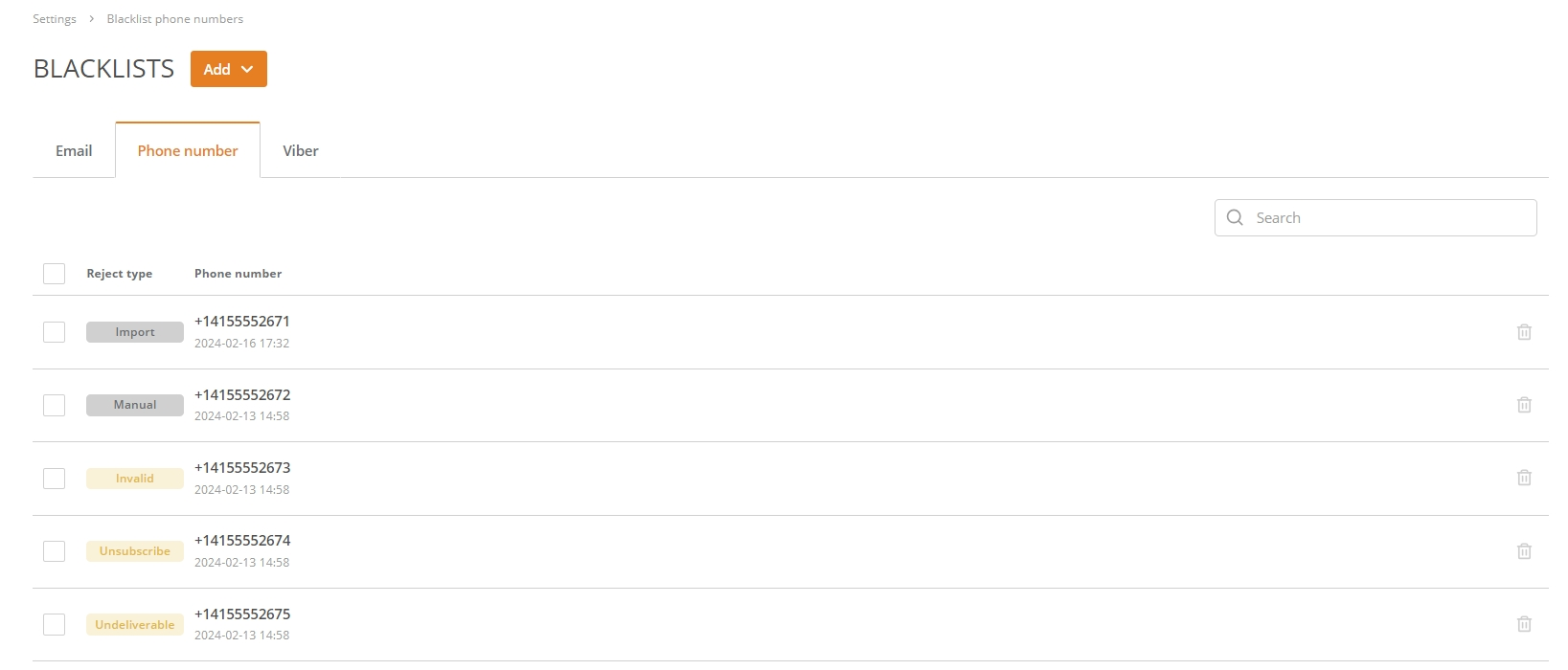
Here you can check such parameters:
| Parameter | Description | |
| Reject type | The reason why the contact was placed on the Blacklist. | |
| Undeliverable | Indicates that the phone number is unreachable and the service is not able to deliver the message. | |
| Manual/Import | Indicates that the phone number was added to the Blacklist manually or via the import file feature without specifying the type of rejection. | |
| Invalid | Indicates that the phone number is invalid or non-existent. | |
| Unsubscribe | Indicates that the user complained or unsubscribed from the SMS channel. | |
| Phone number | The phone number of the blacklisted contact. | |
| Date | The date and time of the moment when the contact was blocked. | |
You can manage phone numbers in the Phone Blacklist from the Wooxy platform or via API
See details in API documentation.
Add phone numbers manually.
Step-by-step instructions:
Navigate to the Blacklists Management page (Menu->Settings->Blacklists).
Select the “Phone number” tab.
Click the “Add” button.
Select the “Phone numbers”.
The “Add contacts manually” option is selected by default.
Type in phone number/numbers manually (separated by a new line).
Also, optional you can add the reason for the phone blacklisting (undeliverable, import, invalid, unsubscribe), separating it from the phone number by comma, on the same line.
- IMPORTANT: The input line has strict consistency: phone number, reject reason.
Press the “Continue Import” button.
IMPORTANT: If you are adding the phone numbers that have already been placed on the Phone Blacklist earlier – those new ones will be ignored and the corresponding phone numbers’ reject reasons will not be updated.
Import phone numbers to Phone Blacklist.
Things to know before you start:
- The file is required to contain text with comma-separated values.
- For large files, it will take some time to get imported.
- Import contacts from a .CSV or .XLS file.
- You can download one of the file samples: .CSV sample or .XLS sample, and replace the sample phone numbers and other headers with your own data.
- Import is limited to 25 MB.
- If the file contains phone numbers that have already been placed on the Phone Blacklist earlier – those from the file will be ignored.
- The system will inform you about existing errors in the file. We recommend you fix them and upload the file again. Or you can ignore errors and continue the import.
- If the file contains phone numbers only – the “import” reject reason for those phone numbers will be indicated automatically.
- The number of phone numbers on the Blacklist is unlimited.
Step-by-step instructions:
Navigate to the Blacklists Management page (Menu->Settings->Blacklists).
Select the “Phone number” tab.
Click the “Add” button.
Select the “Phone numbers”.
Choose the “Add contacts from a file” option.
Upload a file to add a contact:
- Drag and drop the file.
- Click to import a file.
Press the “Continue Import” button.
Check all the headers with the “Match headers” feature before adding them to the Phone Blacklist:
- File column name – the name of the header uploaded from your file.
- Preview – the random value of the specific header.
- Wooxy headers – headers that already exist in the Wooxy Phone Blacklist. Here you can change the name of your header by selecting the new one from the drop-down menu. Available headers: phoneNumber and rejectType.
- NOTE: The unmatched headers will be ignored.
Press the “Import” button.
If you have invalid fields in your file – the popup window will inform you about it. You can ignore them by pressing the “Skip and continue” button or decline the import process.
Remove phone numbers from the Phone Blacklist
Step-by-step instructions:
Navigate to the Blacklists Management page (Menu->Settings->Blacklists).
Select the “Phone number” tab.
Search the phone numbers using the search form.
Mark the checkbox on the rows of those contacts you want to be removed from the Blacklist and press the “Delete” button on the top. You can select all contacts on the page (maximum 50 email addresses per page).
Also, you can delete each phone number separately by pressing the “Bin” icon on the right side of the corresponding row.


