Manage Viber Blacklist
Viber provides the best tools that allow users to control their communication and protect themselves from unwanted messages.
Using the Wooxy blacklist will help you to enhance deliverability, improve sender reputation, and protect your users from receiving unwanted messages. This will help ensure convenient communication with important contacts and filter those contacts who do not wish to receive communication from you.
Remember to review and update your blacklist periodically. This will ensure that you have an accurate and effective blacklist that helps you manage and control your messaging effectively.
You can find the Viber Blacklist here:
Navigate to the Viber Blacklist Management page (Menu->Settings->Blacklists).
The Viber Blacklist is placed on the “Viber” tab.
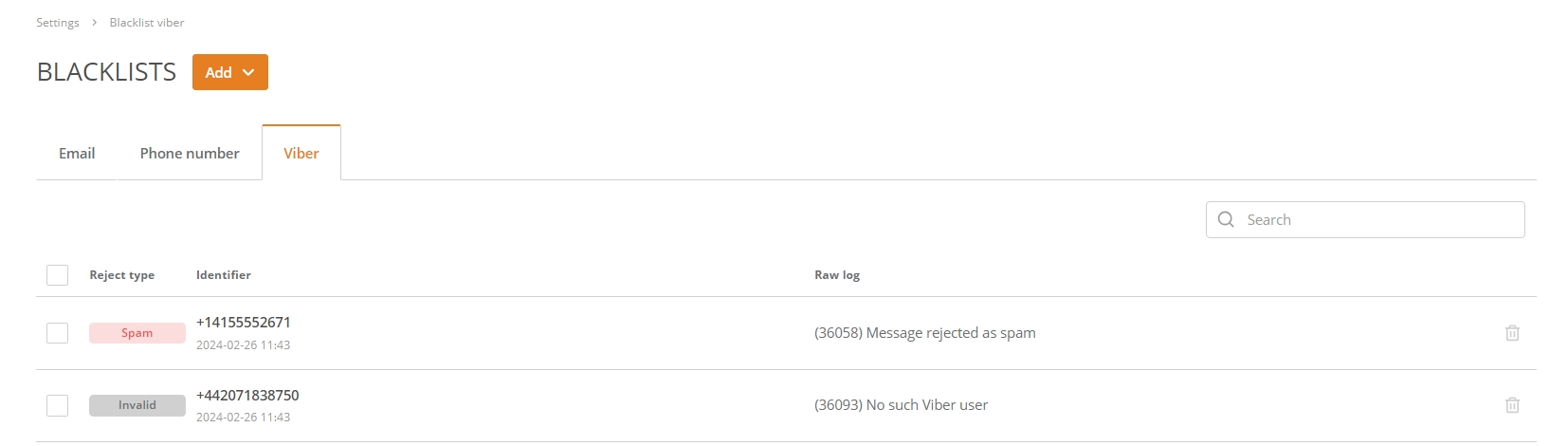
Here you can check such parameters:
| Parameter | Description | |
| Reject type | The reason why the contact was placed on the Blacklist. The statuses below are determined automatically due to the occurrence of errors or are specified during manual addition/ import via a file/ directly indicated in the API request. | |
| Invalid | Possible errors:
| |
| Spam | Possible errors:
| |
| Identifier | The unique contact identifier (phone number) and the date/time of the moment when the contact was blocked. The date/time displays according to the account’s time zone. | |
| Raw log | The raw information that explains the reason the contact identifier was placed on the Viber blacklist. Possible reasons:
| |
You can manage contacts in the Viber Blacklist from the Wooxy platform or via API (see details in this documentation).
Add contacts manually.
Step-by-step instructions:
Navigate to the Blacklists Manaement page (Menu->Settings->Blacklists).
Click the “Add” button.
Select the “Viber contacts”.
The “Add contacts manually” option is selected by default.
Type in phone number/numbers manually (separated by a new line).
Also optional, you can manually add the reject type (invalid or spam) and raw log, separating it from the phone number by a comma on the same line.
- IMPORTANT: The input line has strict consistency: phone number, reject type, raw log.
Press the “Continue Import” button.
If you are adding the contacts that have already been placed on the Viber Blacklist earlier – those new ones will be ignored, and the corresponding phone numbers’ reject reasons will not be updated.
Import contacts to Viber Blacklist.
Things to know before you start:
- The file is required to contain text with comma-separated values.
- For large files, it will take some time to get imported.
- Import contacts from a .CSV or .XLS file.
- You can download one of the file samples: .CSV sample or .XLS sample, and replace the sample phone numbers, reject types, and raw logs with your own data.
- Import is limited to 25 MB.
- If the file contains contacts that have already been placed on the Viber Blacklist earlier – those from the file will be ignored.
- The system will inform you about existing errors in the file. We recommend you fix them and upload the file again. Or you can ignore errors and continue the import.
- If the file contains phone numbers only – the “invalid” reject type for those phone numbers will be indicated automatically.
- The number of contacts on the Blacklist is unlimited.
Step-by-step instructions:
Navigate to the Blacklists Management page (Menu->Settings->Blacklists).
Click the “Add” button.
Select the “Viber contacts”.
Choose the “Add contacts from a file” option.
Upload a file to add a contact.
Press the “Continue Import” button.
Check all the headers with the “Match headers” feature before adding them to the Viber Blacklist:
- File column name – the name of the header uploaded from your file.
- Preview – the random value of the specific header.
- Black List column name (Wooxy headers) – headers that already exist in the Wooxy Viber Blacklist. Here you can change the name of your header by selecting the new one from the drop-down menu. Available headers: phoneNumber, rejectType, and rawLog.
- NOTE: The unmatched headers will be ignored.
Press the “Continue Import” button.
If you have invalid fields in your file – the popup window will inform you about it. You can ignore them by pressing the “Skip and continue” button or decline the import process.
Remove contacts from the Viber Blacklist
Step-by-step instructions:
Navigate to the Blacklists Management page (Menu->Settings->Blacklists).
Search the phone numbers using the search form.
Mark the checkbox on the rows of those contacts you want to be removed from the Blacklist and press the “Delete” button on the top. You can select all contacts on the page (maximum 50 email addresses per page).
Also, you can delete each phone number separately by pressing the “Bin” icon on the right side of the corresponding row.


