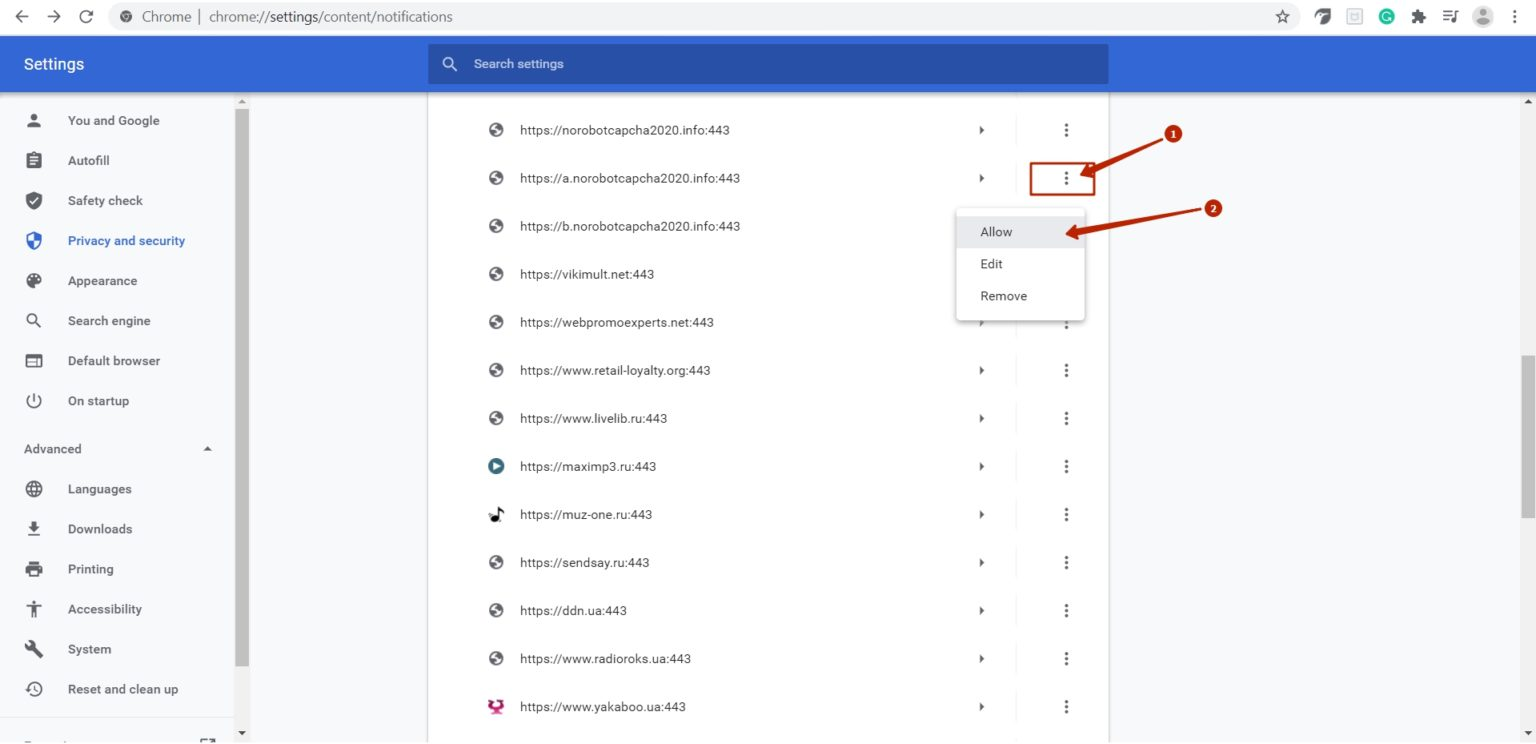How to Enable and Disable Web Push Notifications in Google Chrome
Web push notifications appear at the top or bottom of your browser’s window, even if you are offline when they are sent. Push notifications may be annoying, especially when accompanied by an alert, so you often want to disable them.
In this article, you will learn how to Enable and Disable Web Push Notifications in Google Chrome.
Step By Step Instructions:
Click on the Settings icon at the right of your browser window and choose “Settings.
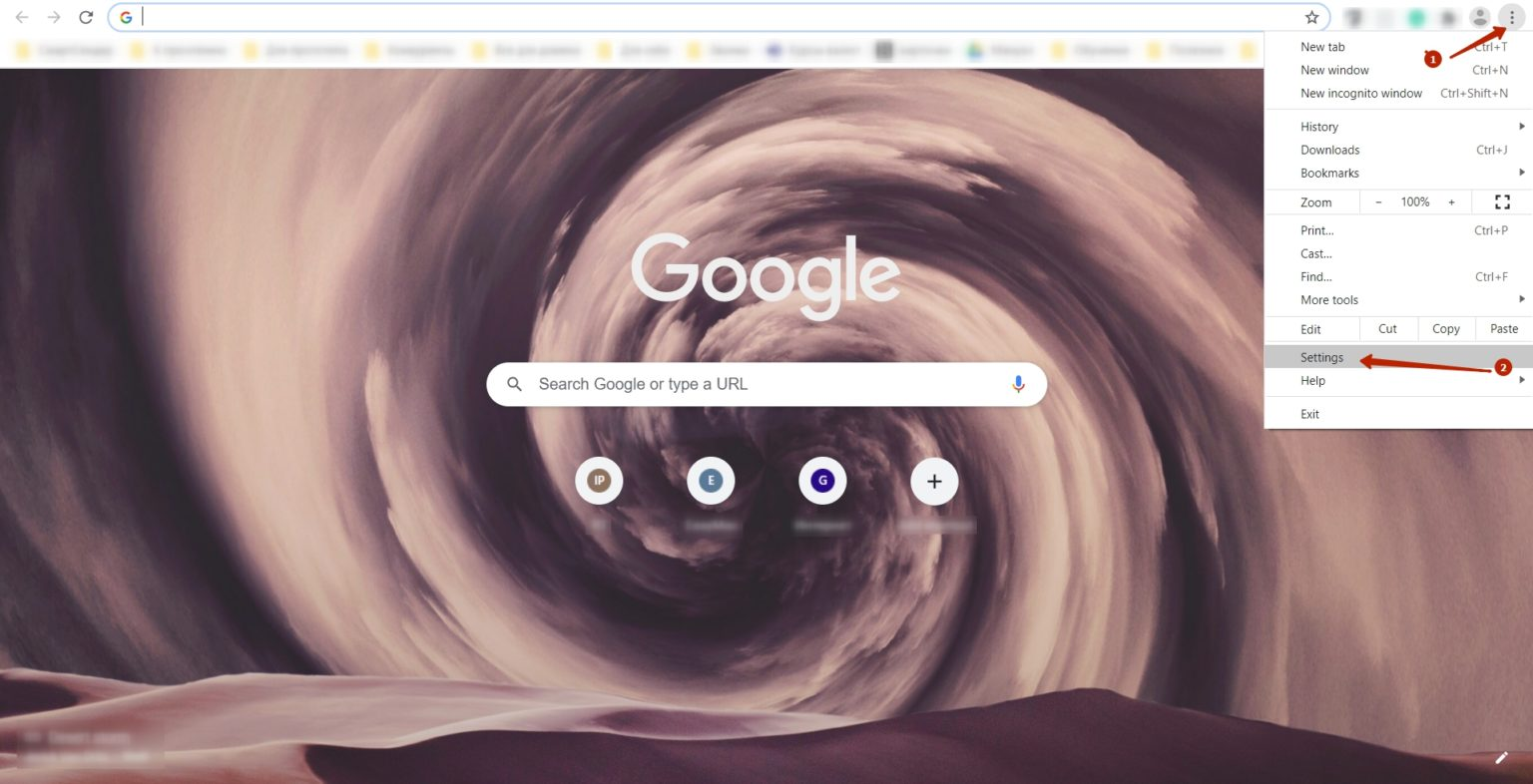
Go to the “Privacy and security” section and click “Site Settings”
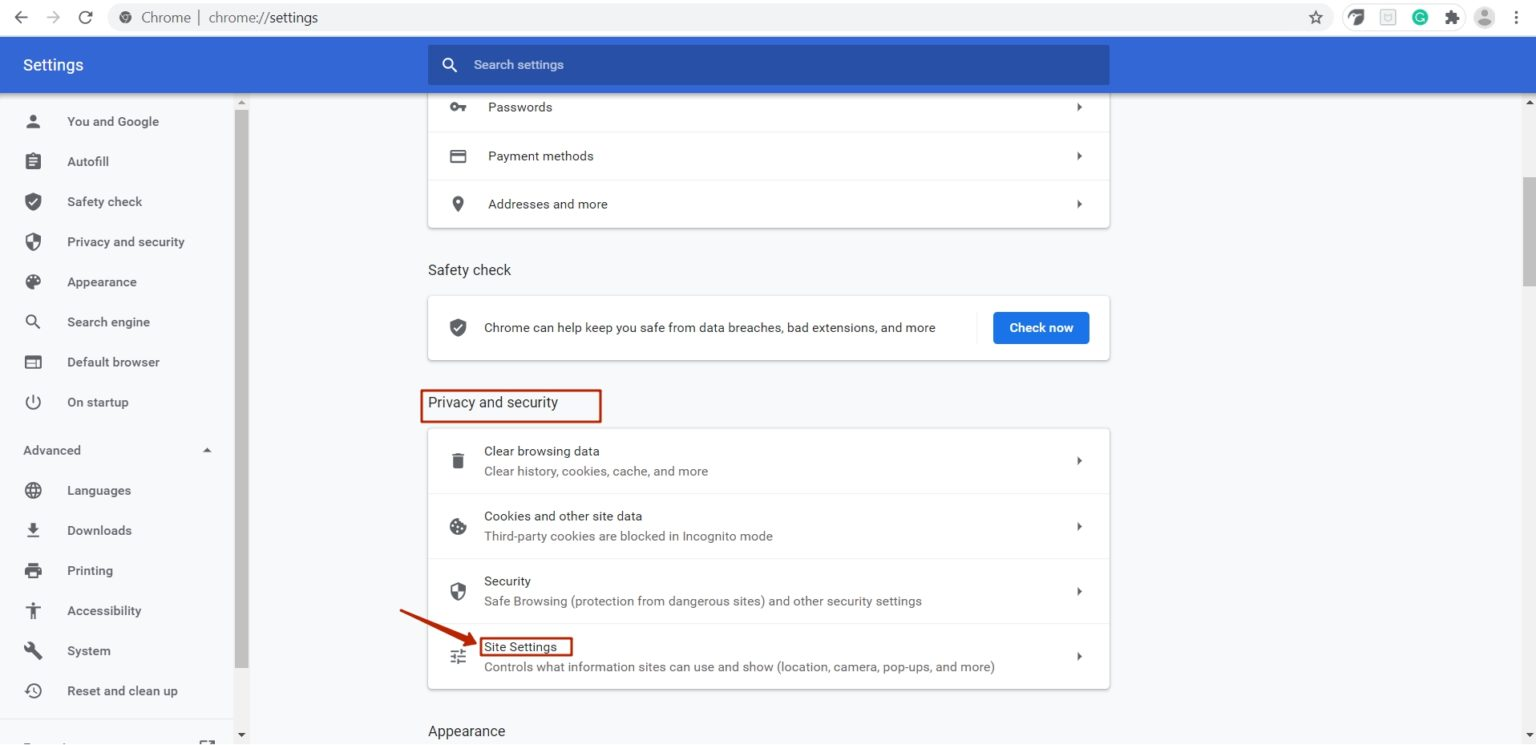
Choose and click “Notifications.”
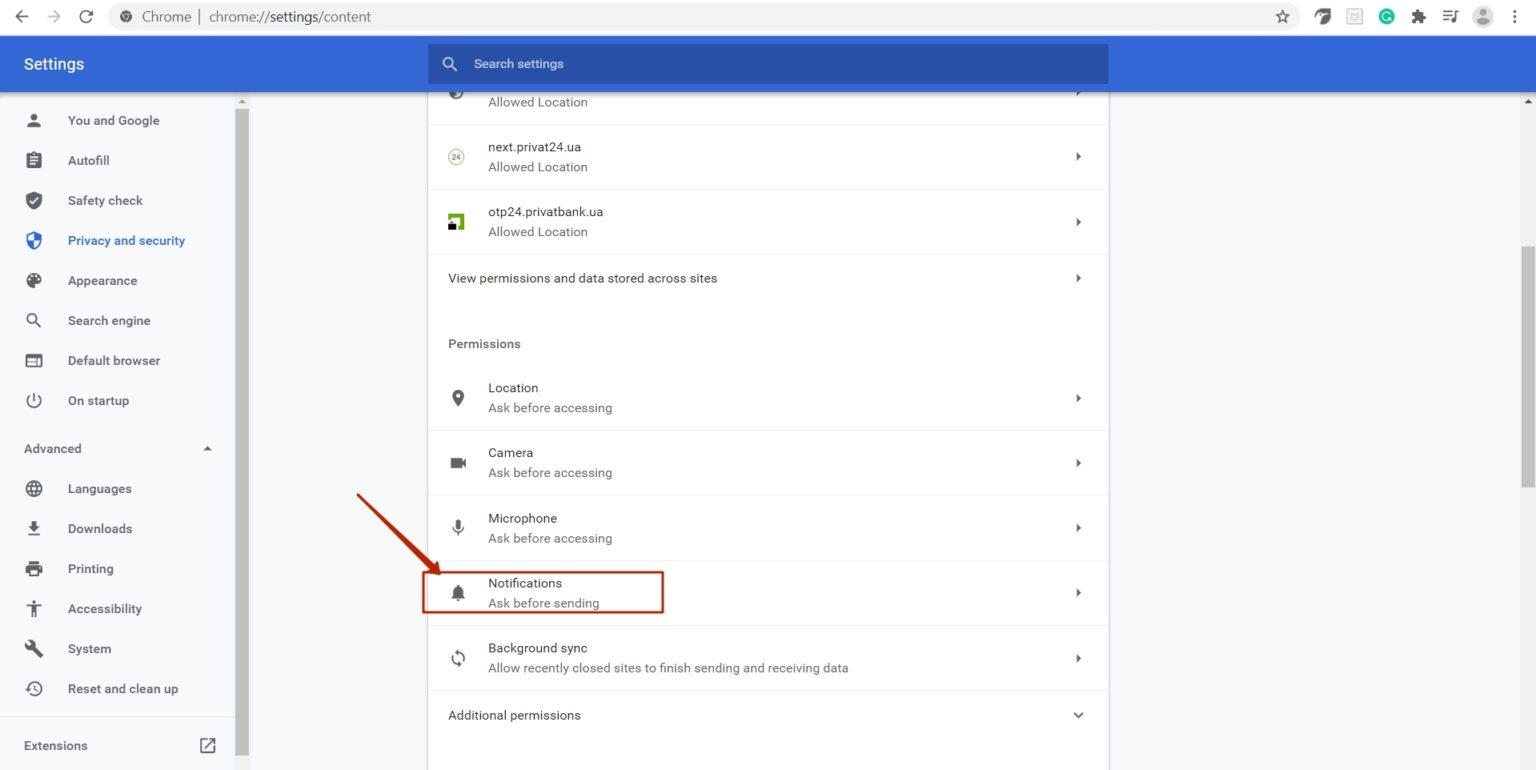
Enable or disable notifications.
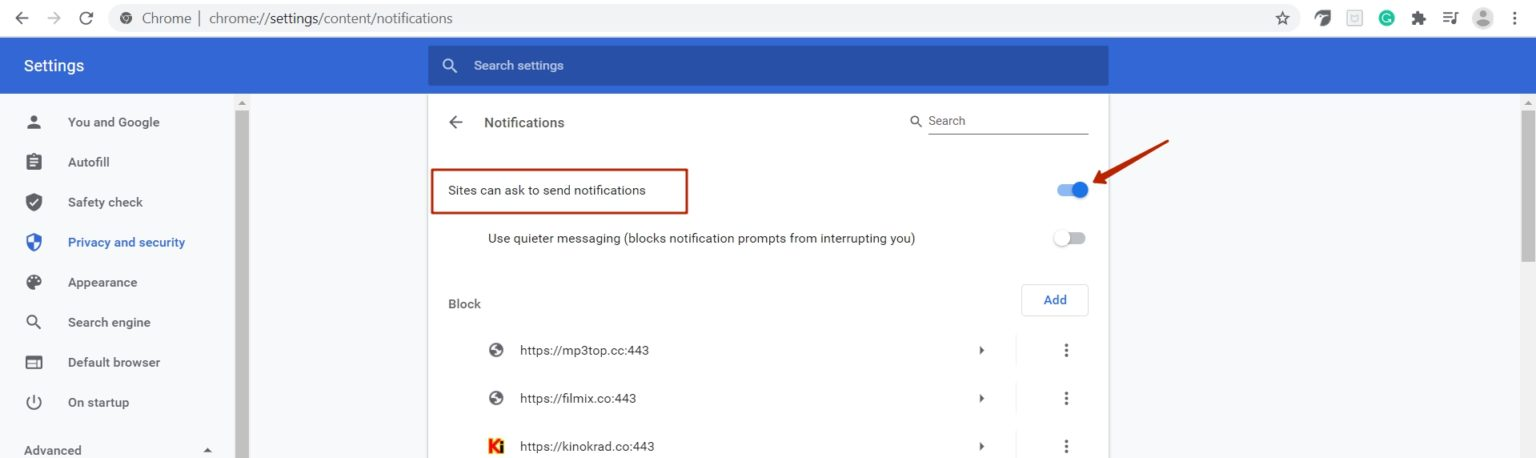
Manage exceptions.
If you once permitted a website to show notifications, but now you do not want, choose “Manage exceptions” and put “Allow” to the right of the site.
And do the same if you blocked a website and now want to receive notifications from it.