Custom Events
What is an Event?
An event is a data point that represents an interaction between a user and your product. Events can be a wide range of interactions.
For example, a music service might track a new user signing up for an account or a user playing a song as an event.
Before you start
- First of all, you must register a custom event in the Wooxy system.
- Wooxy was intended to be used with a single list, so when you assign events to contacts remember that you can import the file only for the Default Contact List.
- If your contact already has a Special Custom Source, we’ll assign it automatically.
- Events and their properties are immutable, meaning they cannot be changed.
- If you imported two similar events, duplicate events will be saved in the Event Log and you cannot delete them
Create custom events by making a custom event within Wooxy.
Custom events allow you to define a group of users based on existing events and properties, and then segment that group.
Registration a Custom Event
Navigate to the “Events” page (Menu ->Settings> Events)
Click “Add Event” button
Enter Event name (must be entered in Latin, Camel case, numbers, dashes, underscore, without spaces)
Fill in input fields with valid data
Mark checkbox “Conversion” if you want, that event will use in the “Performance” report.
Click “Save” button
Event properties are important, as they provide the necessary context to break down and filter your event data and answer meaningful questions.
For example, when a new user signs up and you track that action as an event, the type of plan they signed up with can be collected as a property of the “Sign-Up” event. If a user plays a song, the title of the song can be collected as a property of the “Song Play” event.
Let’s go see how to add registered events to contacts.
Prepare import file
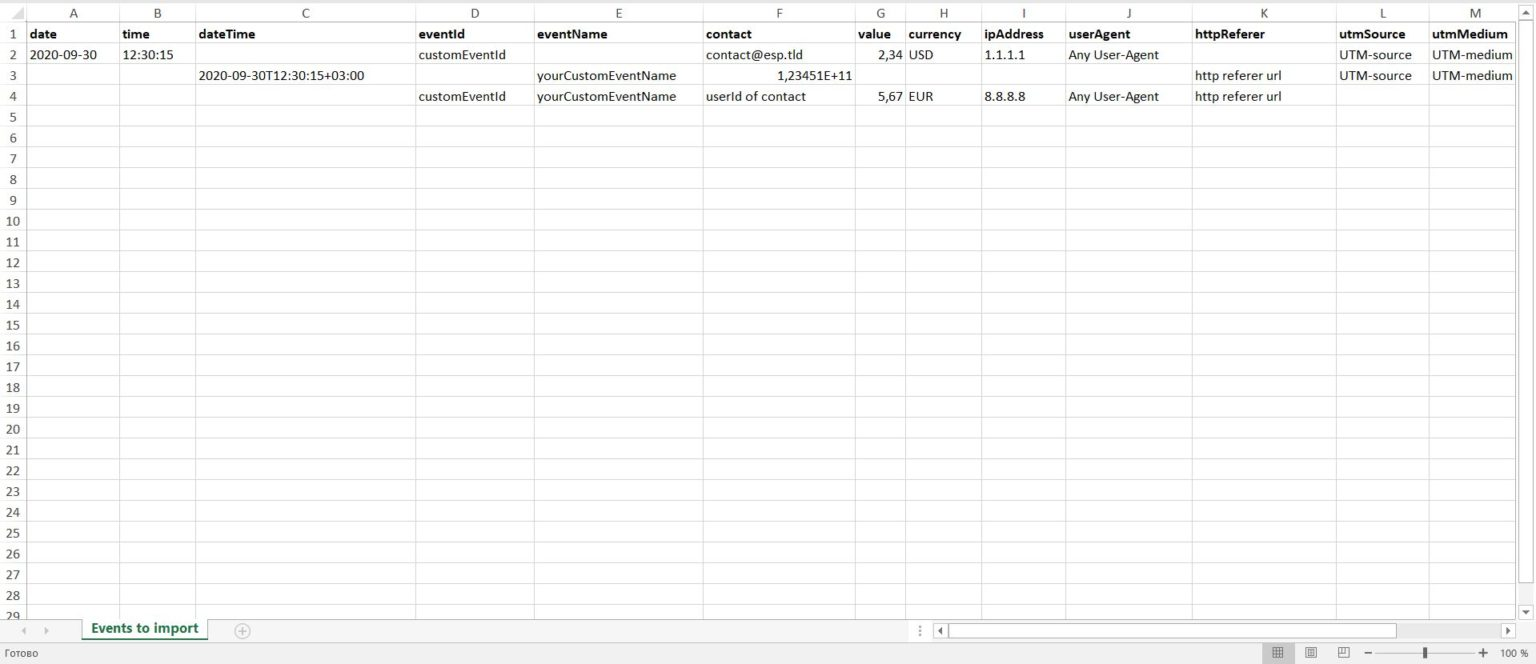
Navigate to the “Events” page (Menu ->Components > Events)
Select the “Import” tab
Download example of file import excel format
Fill in input fields with valid data
| Import file header | Description and format requirements. |
| date | Date when the event occurred. Format |
| time | Time when the event occurred. Format |
| dateTime | Date and time when the event occurred. Format DateTime: ISO8601 Defaults: If the time and date of the events are empty, we put down the date and time of adding the event to the Wooxy system. |
| eventId | Unique EventId that is already registered in Wooxy system. |
| eventName | Unique EventName that is already registered in Wooxy system. |
| contact | The ’email’ address, ‘userId’ or ‘phoneNumber’ of the recipient stored in the corresponding contactList. |
| value | Value in ‘ENUM_STRING’ format correspondingly |
| currency | (EUR, USD) WARNING: Please use only latin uppercase format. No numbers or other symbols allowed. |
| ipAddress | IP address is an identifying number that is associated with a specific computer or computer network. |
| userAgent | A browser’s user agent string identify which browser is used, what version, and on which operating system. Example: “Mozilla/5.0 (X11; Linux x86_64)”, “AppleWebKit/537.36 (KHTML, like Gecko)”, “Chrome/85.0.4183.121”, “Safari/537.36” |
| httpReferer | Optional HTTP header field that identifies the address of the webpage which is linked to the resource being requested. |
| utmSource | Traffic source For example: Direct, Adwords, website |
| utmMedium | Traffic type It can be contextual advertising, social media advertising, banner advertising, advertising on price aggregators, retargeting sites, CPA networks, email newsletters. |
| utmCampaign | Advertising campaigns name of the ad campaign |
| utmContent | This tag is filled arbitrarily, banner text |
| utmTerm | Keyword Manually set a keyword, specified a dynamic parameter, which will be replaced by a keyword. |
Import a Custom Event
Navigate to the “Events” page (Menu ->Components > Events)
Select the “Import” tab
Click “Choose File” button
Select your import file to upload.
Click the “Import” button
For large files it will take some time to get imported Events for contacts, You can watch the loading process on your screen. Please wait till the end of the file validation and then you may leave the page. We will take care of your Events from that point.
All results can be viewed in the Event Log
You can manage events via API


