How do I integrate Stripo with Wooxy.com?
Stripo is an email design platform that enables you to create beautiful HTML emails of any complexity faster than ever before. You can also build Interactive emails with no coding skills.
After you’ve created a Template, you can import it directly into Wooxy so that you can continue working on it using our HTML Editor.
Things to know before you start:
- The API access key provides full access to your project data through the API. Please make sure that only trusted persons have access to it.
- Only paid Stripo accounts can be fully used.
- You can estimate the difference between Stripo plans here and choose the perfect one for you.
- Note that free plans have limitations. You will not be able to use the preview Templates option on Wooxy.com and cannot import more than 4 Templates per month.
- Stripo pricing plans
Step-by-step instructions:
1. Log in to your Stripo account.
2. Go to the “Settings” page.
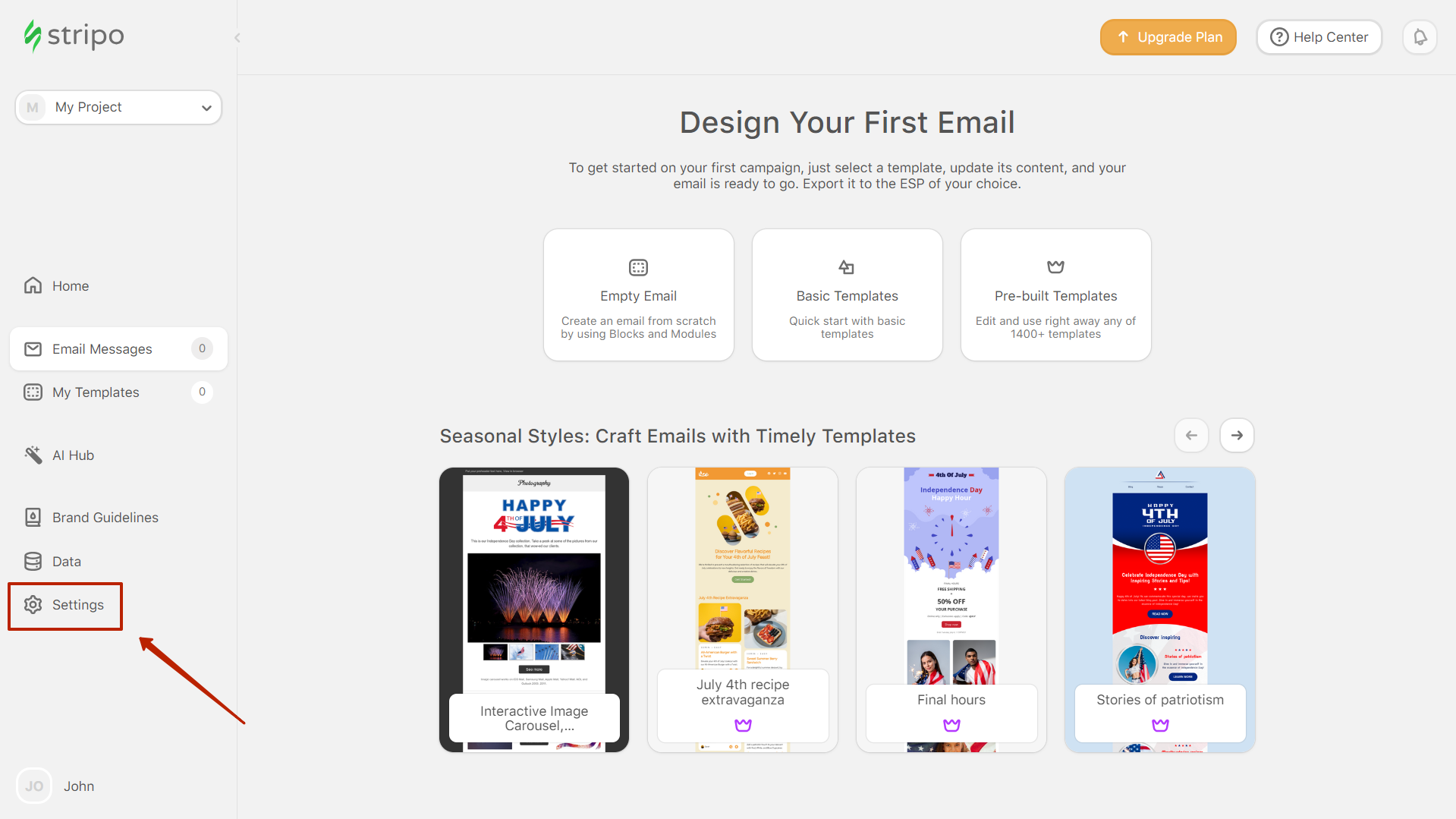
3. Navigate to the Projects list (Settings-> Workspace-> Projects).
4. Choose a Project to export to Wooxy.
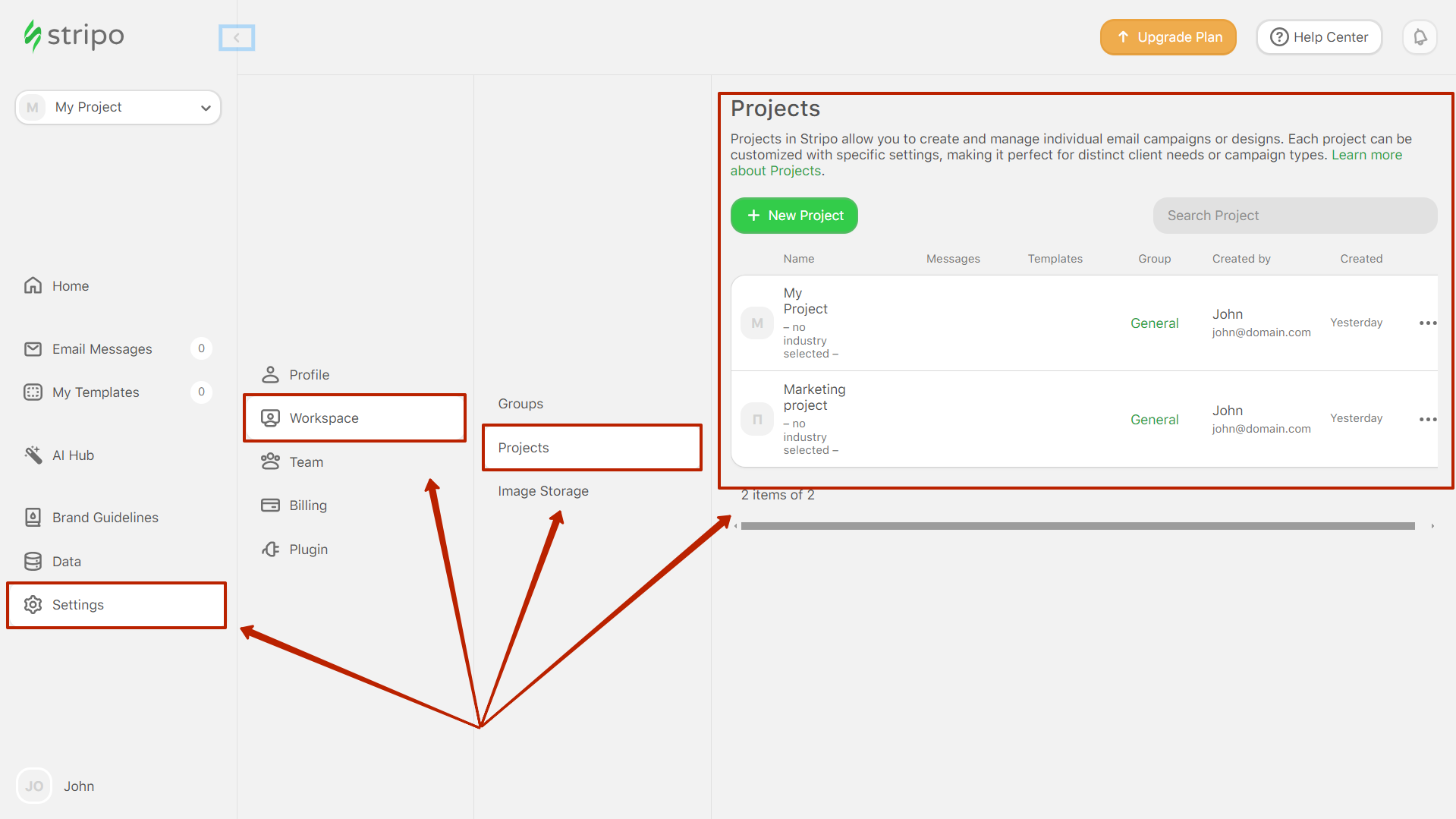
5. Select the “REST API” section.
6. Generate and copy the API Access Key.
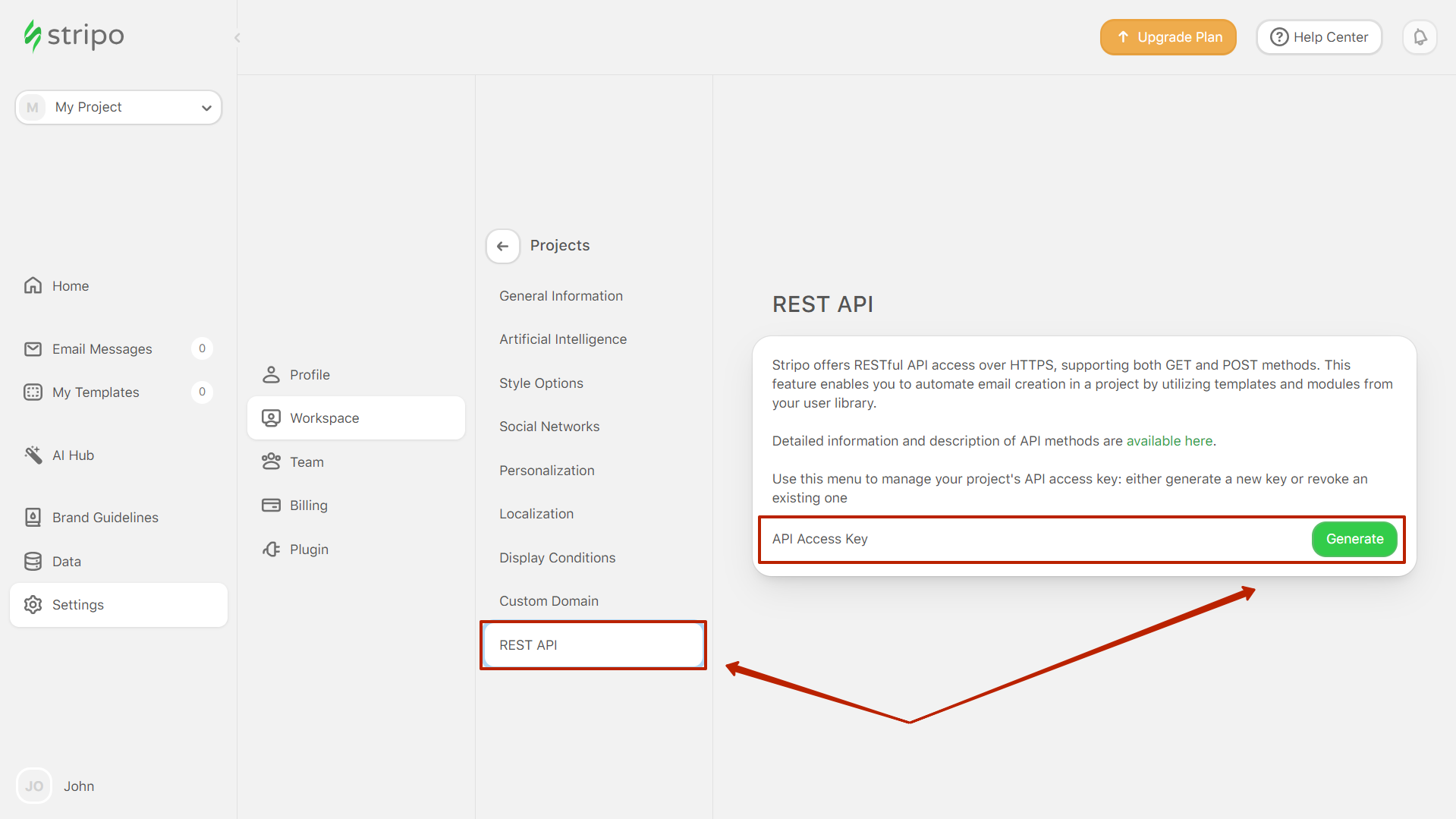
7. Enter your Wooxy account.
8. Navigate to the “Integrations” page (Menu-> Integrations).
9. Select the “Stripo” section.
10. Paste your Stripo API Access Key.
11. Click the “Activate” button.
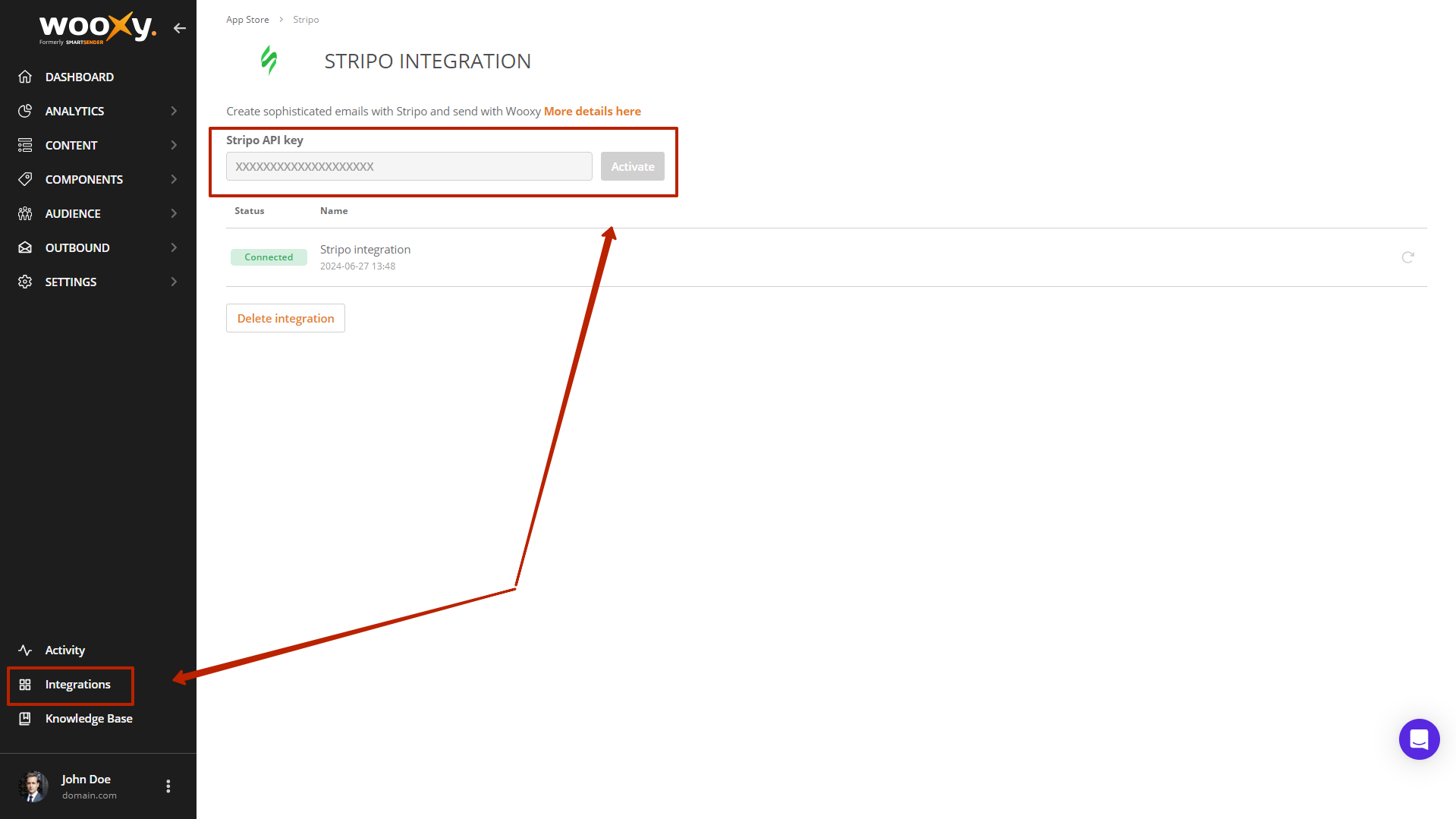
Learn more about how to download and use Stripo Templates in our article.
How to export your email Template from Stripo to Wooxy.com
Step-by-step instructions:
Create your own email Template on the Stripo platform.
Select the Template you want to be automatically copied to the Wooxy platform.
OPTIONAL: Rename the Template for easier recognition and searching.
Click the “Save” button.
This Template can be found here (Menu->Content->Templates->Create->Email->Stripo HTML).
To add the Template from the Stripo section to the general Templates list - press the “Export” button.
IMPORTANT: To update any changes made on the Stripo platform in your Template - press the “Update” button.


