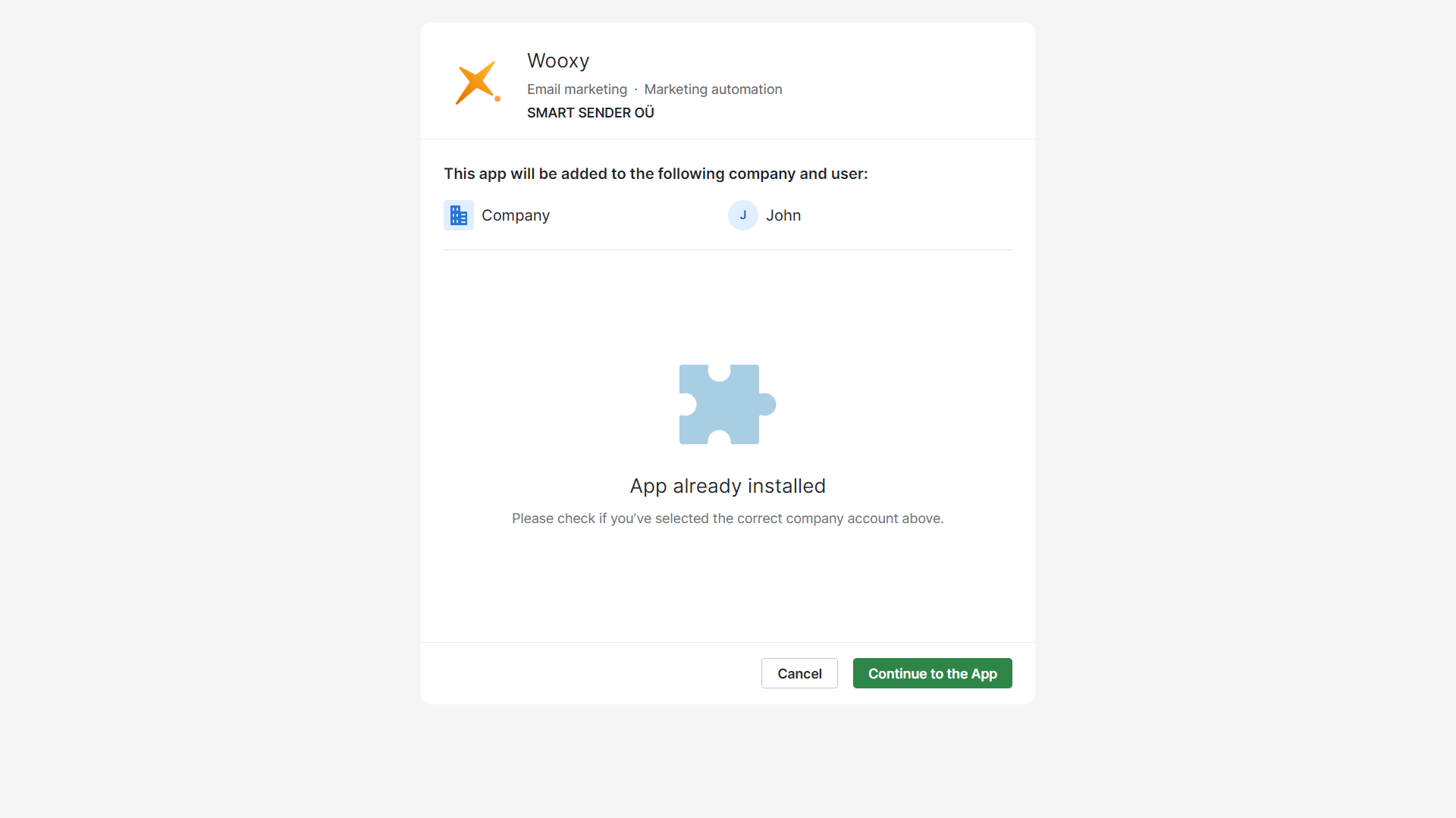Pipedrive Integration
Pipedrive is a deal-driven customer relationship management CRM solution that also works as an account-management tool with the ability to assist with marketing and the entire sales process.
Integrate PipeDrive with Wooxy to get the contacts automatically added and updated along with all their details in the Default Contact list. Organize automatic intercourse with your PipeDrive contacts in a simple way. For example, if you update the contact from the Pipedrive, it also automatically will be updated in the Wooxy Default Contact list and so on.
Things to know before you start:
- IMPORTANT: By using Wooxy, you agree to Wooxy Terms of Use and acknowledge that you have read our Privacy and Anti-Spam Policies.
- Synchronization happens both ways: contacts are transferred from Hubspot to Wooxy, and events are transferred from Wooxy to HubSpot via WebHook.
- Connection syncs your Pipedrive account only with the Wooxy Default Contact List.
- If you delete the contact from the Pipedrive, it will also automatically be updated/deleted in the Wooxy Default Contact List.
- All variable values are updated automatically.
- In case you created a new variable in Pipedrive – press the round arrow icon in the Wooxy Pipedrive integration section and map new variables.
- If you want all Pipedrive variables to be added to your Wooxy Default Contact List, you must specify the name of each variable during the “Match Variables” process.
- For adding a new contact from Pipedrive, the contact must have at least one of the required identifiers (userId | email | phoneNumber).
- Contacts that are synchronized from Pipedrive and have the {{phoneNumber}} variable value fulfilled will be automatically subscribed to the Viber and SMS channels.
- NOTE: We recommend you to be logged in to your Pipedrive account before starting the integration process.
Please note that Wooxy will have the following permissions on behalf of you:
Access to basic information
Read the settings of the authorized user and currencies in an account. This is the default permission that is always enabled for all apps.Contacts: Read-only
Read data about persons and organizations, their related fields, and followers: all notes, files, and filters.Administer account
Allows to do many things an administrator can do in a Pipedrive company account – create, read, update, and delete pipelines and its stages; deal, person, and organization fields; activity types; webhooks; users and permissions, etc.
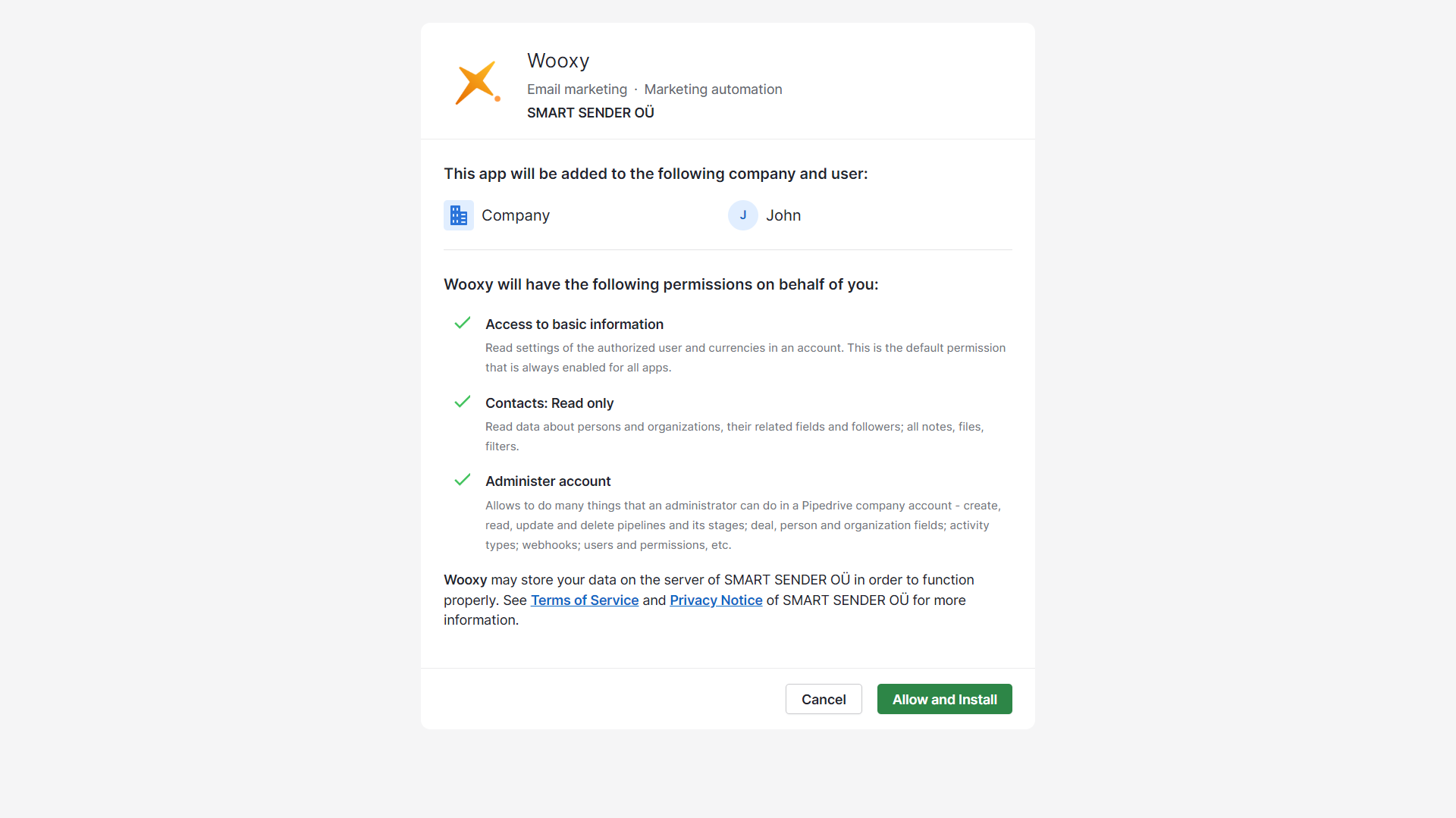
Step-by-step instructions:
Navigate to the Integrations page (Menu->Apps & Add-ons->Pipedrive).
Select the “Pipedrive” section.
Click on the “Add Integration” button.
Familiarize yourself with the required permissions and click the “Allow and Install” button if you accept them all.
Select the Domain from the drop-down menu.
Click the “Continue” button.
Check all the variables with the “Match variables” feature before adding them to the Wooxy Default Contact List. Learn more about the “Match variables” feature below.
Select the necessary webhooks you wish to receive on the Pipedrive side, and we will send them upon the execution of the required action.
Synchronization completed.
NOTE: In case you started the integration process but the “Continue to the App” button displays – that means the app is already installed, and all you need is to press this button, select the domain, and pass the variables mapping steps.