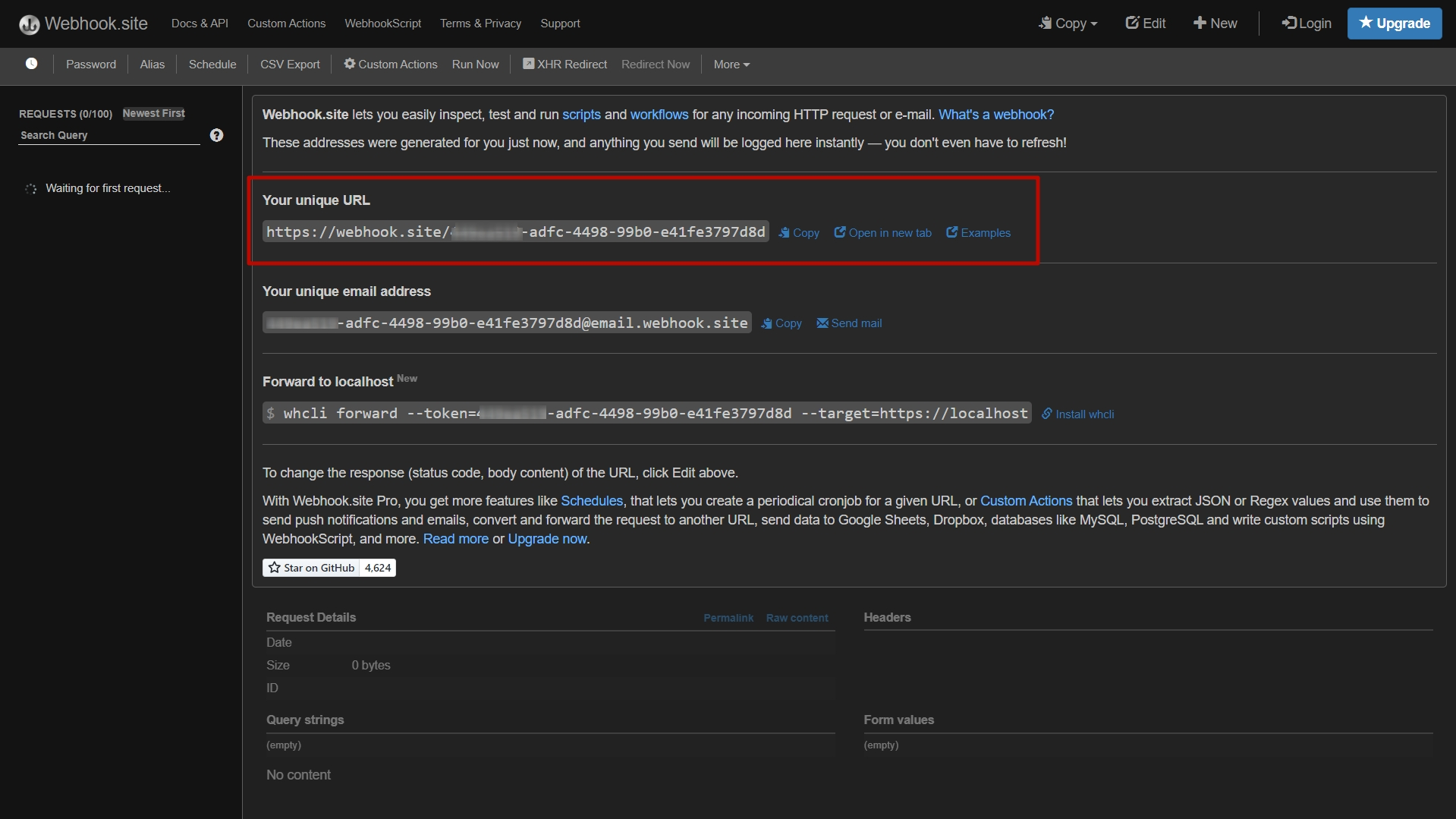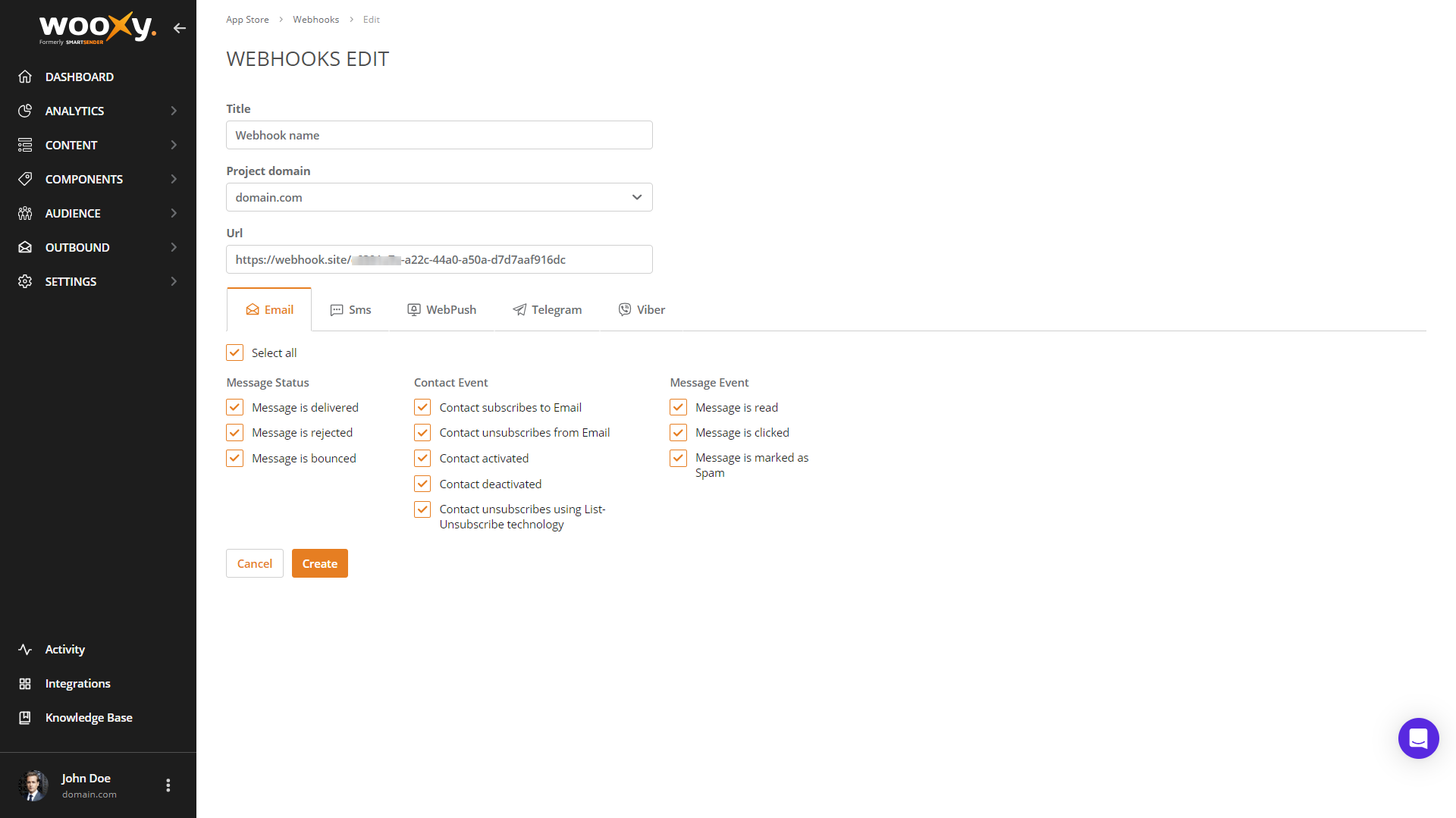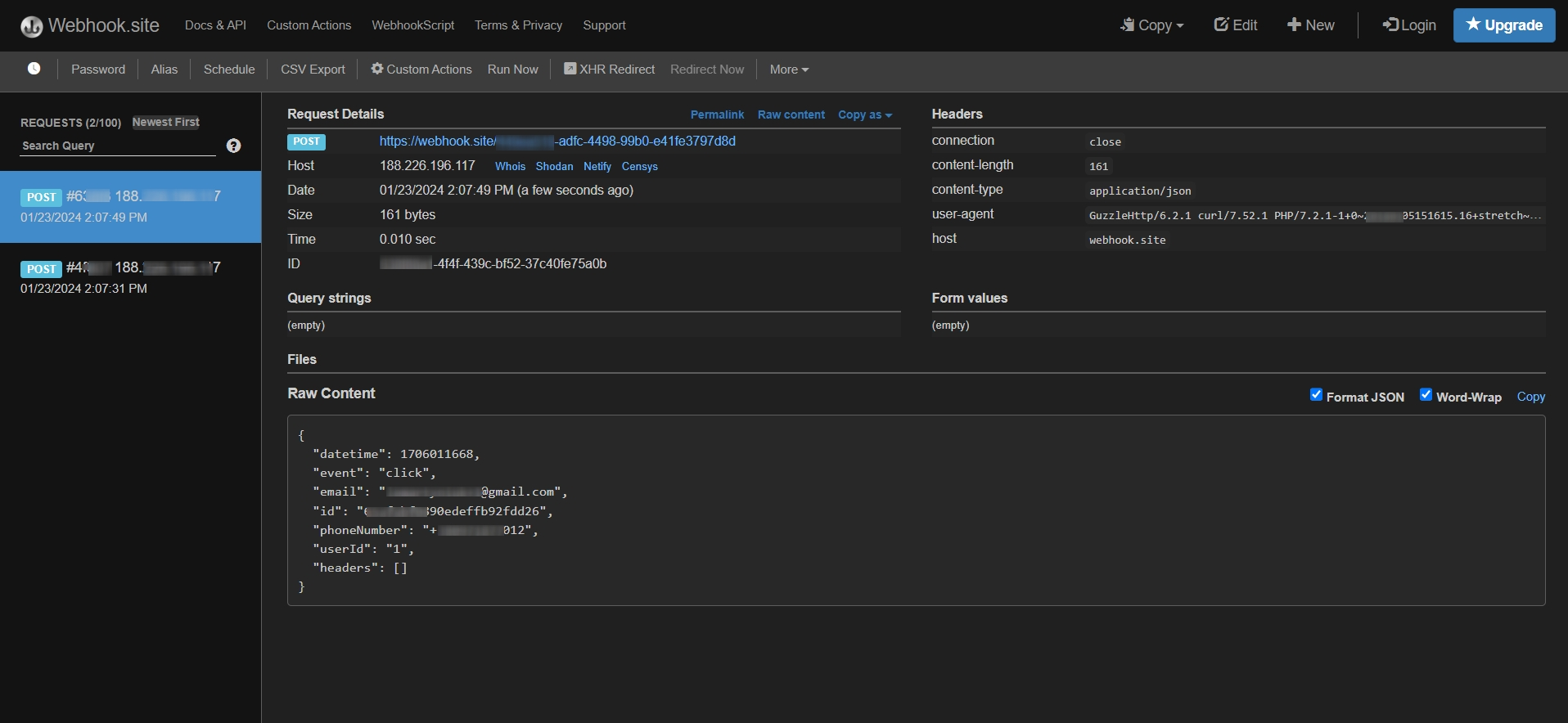Webhooks
A Webhook is an HTTP callback that allows a web application to POST a message to a URL when certain events take place. Often called “Reverse APIs,” Webhooks can be used to receive data in real-time, pass it on to another application, or process the data faster than traditional APIs.
The Webhook notifies the URL via HTTP POST about events that take place with your email in the Wooxy platform. The Webhook then captures email-specific data related to unsubscribes, spam reports, bounced emails, and response data, and reports them in the manner in which you specify.
Step-by-step instructions:
Navigate to the Integrations page (Menu -> Integrations).
Select the “Webhooks” section.
Press the “Create Webhook” button.
Type in the title of the Webhook.
Select the Project Domain.
Enter the endpoint URL for the event webhook POST request.
Select one or several events.
Click on the “Create” button.
The list of earlier created webhooks will be seen on the Webhooks page.
Events and triggers you are able to choose:
-
Email
Email Select all Mark this check box in case you want to receive all Webhooks statuses and events available for that specific channel. Message Status Message is delivered The Delivered status is assigned as soon as the message sent by Wooxy is accepted by the recipient’s ESP server. Message is rejected The message has been rejected by Wooxy. Message is bounced The time and hard-bounce code received from the ESP. A hard bounce indicates a permanent reason why an email cannot be delivered. Hard-bounced email addresses are immediately automatically placed in the sender’s account Black List to prevent degradation of the sender’s domain reputation. Contact Event Contact subscribes to Email The contact confirmed that agrees to get emails. Contact unsubscribes from Email The contact unsubscribed from the Email channel. Contact activated The contact is activated in the Contact List. Contact deactivated The contact is deactivated in the Contact List. Contact unsubscribes using List-Unsubscribe technology The contact pressed the Unsubscribe Link inside the message. That contact is automatically moved to the Email BlackList. Message Event Message Is read The read status is assigned every time this message has been opened by the user. The message includes information on each read. Message Is clicked The click status is assigned every time tracked URLs in this message have been clicked by the user. The message includes information on each click. Message Is marked as Spam The recipient moved the message from Inbox to the Spam folder. Messages from the same sender might be sent to Spam in the future.
-
SMS
SMS Select all Mark this check box in case you want to receive all Webhooks statuses and events available for that specific channel. Message Status SMS is delivered The carrier server accepted & queued for delivery of this message. Contact Event Contact subscribes to SMS The contact confirmed that agrees to get SMSes. Contact unsubscribes from SMS The contact unsubscribed from the SMS channel. Message Event SMS is clicked The click status is assigned every time tracked URLs in this SMS have been clicked by the user. The message includes information on each click.
-
WebPush
WebPush Select all Mark this check box in case you want to receive all Webhooks statuses and events available for that specific channel. Message Status Notification Is delivered The WebPush notification has reached the recipient’s browser. Notification undelivered The WebPush notification wasn’t delivered, an invalid token. Notification is expired by TTL The WebPush notification wasn’t shown due to TTL (Time to live). Contact Event Desktop WebPush permission Is declined The recipient has explicitly denied permission to show notifications. Desktop WebPush permission Is granted The recipient has allowed permission to display Desktop WebPush notifications, after having been asked previously. Contact unsubscribed from Desktop WebPush The recipient dismissed the permission to display Desktop WebPush notifications. Mobile WebPush permission Is declined The recipient dismissed the permission to display Mobile WebPush notifications. Mobile WebPush permission Is granted The recipient has allowed permission to display Mobile WebPush notifications, after having been asked previously. Contact unsubscribes from Mobile WebPush The recipient dismissed the permission to display Mobile WebPush notifications. Message Event Notification is clicked The recipient followed a link in the content of the WebPush Notification. Notification is displayed The WebPush Notification is shown on the recipient’s device. Notification is closed by User The Web Push Notification was closed by the recipient.
-
Telegram
Telegram Select all Mark this check box in case you want to receive all Webhooks statuses and events available for that specific channel. Message Status Message is delivered The message has reached the recipient’s Telegram. Message is failed The Telegram message delivery was not successful. Contact Event Contact subscribed to Telegram Bot The contact launched the /start command to agree to get mailing. Contact unsubscribed from Telegram Bot The contact launched the /end command to refuse to get mailing. Contact subscribed to Telegram The contact confirmed that agreed to get messages from the Telegram channel. Contact unsubscribed from Telegram The contact pressed the unsubscribe button to stop getting the messages from the Telegram channel. Message Event Message is viewed The recipient opened the channel and reached the specific message or marked it as read. Message is clicked The recipient followed a link in the content of the Telegram Message.
-
Viber
Viber Select all Mark this check box in case you want to receive all Webhooks statuses and events available for that specific channel. Message Status Message is delivered The message has reached the recipient’s Viber. Message is failed The Viber message delivery was not successful. Message is expired by TTL The Viber message wasn’t shown due to TTL (Time to live). Message is rejected The message has been rejected by Wooxy. Contact Event Contact subscribed to Viber The contact confirmed that agrees to get messages from the Viber channel. Contact unsubscribed from Viber The contact unsubscribed from the Viber channel. Message Event Message is viewed The recipient opened the channel and reached the specific message or marked it as read. Message is clicked The click status is assigned every time tracked URLs in this Viber message have been clicked by the user. The message includes information on each click.
Successful. 200 – OK. The 200 status code means that the request was received and understood and is being processed.
If the Webhook delivery fails, we will make 15 attempts to deliver the Webhook before dropping it from the queue:
| Number of attempts | Seconds between attempts |
| 3 | 100 |
| 6 | 600 |
| 6 | 3600 |
The sandbox environment for Webhooks testing
Additionally, for testing, you can set up receiving a Webhook to the service https://webhook.site/ and see an example of how it will look.
Things to know before you start:
- You must specify the URL address in your Wooxy account so that we know where we need to send the Webhook.
- Here is a link to a Webhooks checking service: https://webhook.site/
- Please take into account that each domain is considered a separate project in the system. So, you need to set up the Webhooks for each domain you have separately.
Step-by-step instructions:
Go to the https://webhook.site/ and copy the unique URL.
Go to the Webhooks section in your Wooxy account (Menu ->Integrations -> Webhooks).
Press the “Create Webhook” button.
Type in the title of the Webhook.
Select the Project Domain.
Paste the URL you copied previously on the Webhooks checking service.
Mark the checkbox next to each Webhook you want to track.
Return to the website https://webhook.site/, and now you will automatically receive all the Webhook statuses that you selected in the settings.