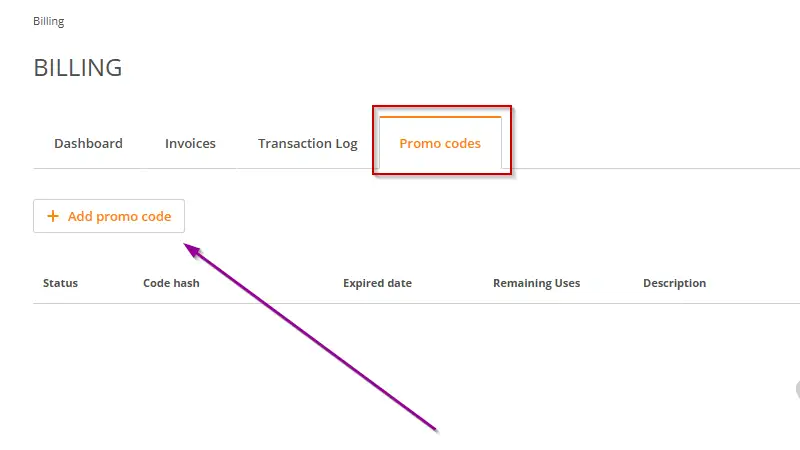Account
In this section, you can upload your account logo, set the timezone, and add trusted IPs from which your account can be accessed.
Step-by-step instructions:
Navigate to the “Account Settings” page.
Press three vertical dots and choose the account settings section.
Select the “Account” tab.
You can manage such features:
Upload your logo image by pressing the “+ Upload logo” button.
Your Time Zone
Сhoose the timezone for your project by clicking on the “Change time zone” button, so the emails could be delivered according to it.
IMPORTANT: Changing your time zone will affect your statistics. New events will be calculated according to the new time zone, and the old statistics will not be recalculated.
You can add trusted IPs from which your account can be accessed.
To learn more: Allowed IPs/IP Addresses
Domain Navigation
In our system, there are entities that are unique to domains, such as:
Contact lists
Segments
Campaigns
Automations
A/B Split Tests
Subscription forms
To view analytics for a specific campaign sent from a particular domain or to find a contact that could be added to a list for a specific domain, you need to switch to that domain.
Step-by-step instructions:
Navigate to the “Domain Navigation”.
Press three vertical dots and choose the account settings section.
Select the required domain.
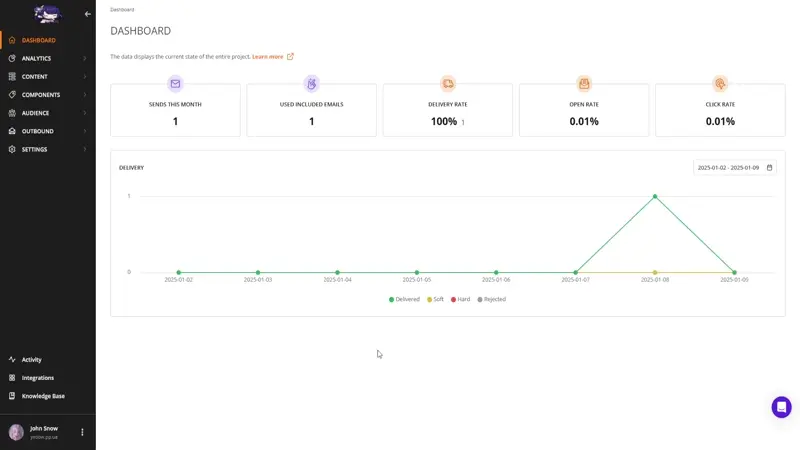
How to apply a promo code at Wooxy
Wooxy Promo Codes can provide various bonuses for your account. These codes unlock specific advantages, including discounts on add-ons, access to additional features, and other exclusive benefits.
Step-by-step instructions:
Navigate to Billing Dashboard (Menu -> Account profile settings [three vertical dots at the bottom of the page] -> Billing).
Go to the "Promo codes" tab.
Click the "Add promo codes" button.
Enter the received promo code and activate it.