Email Log
You can sift through the delivery logs for your domains and evaluate message delivery using Wooxy's Email Log.
These reports help you track down the delivery of an email, investigate the status of a message after it has been delivered (opened, clicked, complained), see the content of the message, as well as resend it.
Things to know before you start
- The Template data is not saved for previewing when a message receives a "hard" or "reject" status.
- The Template preview data in the Email Log is stored for the last three days.
- Analytics in the Message Logs is stored only for the last three months.
- Email Log reports are aggregated in real-time.
- The log parameters are displayed according to the time zone of the account.
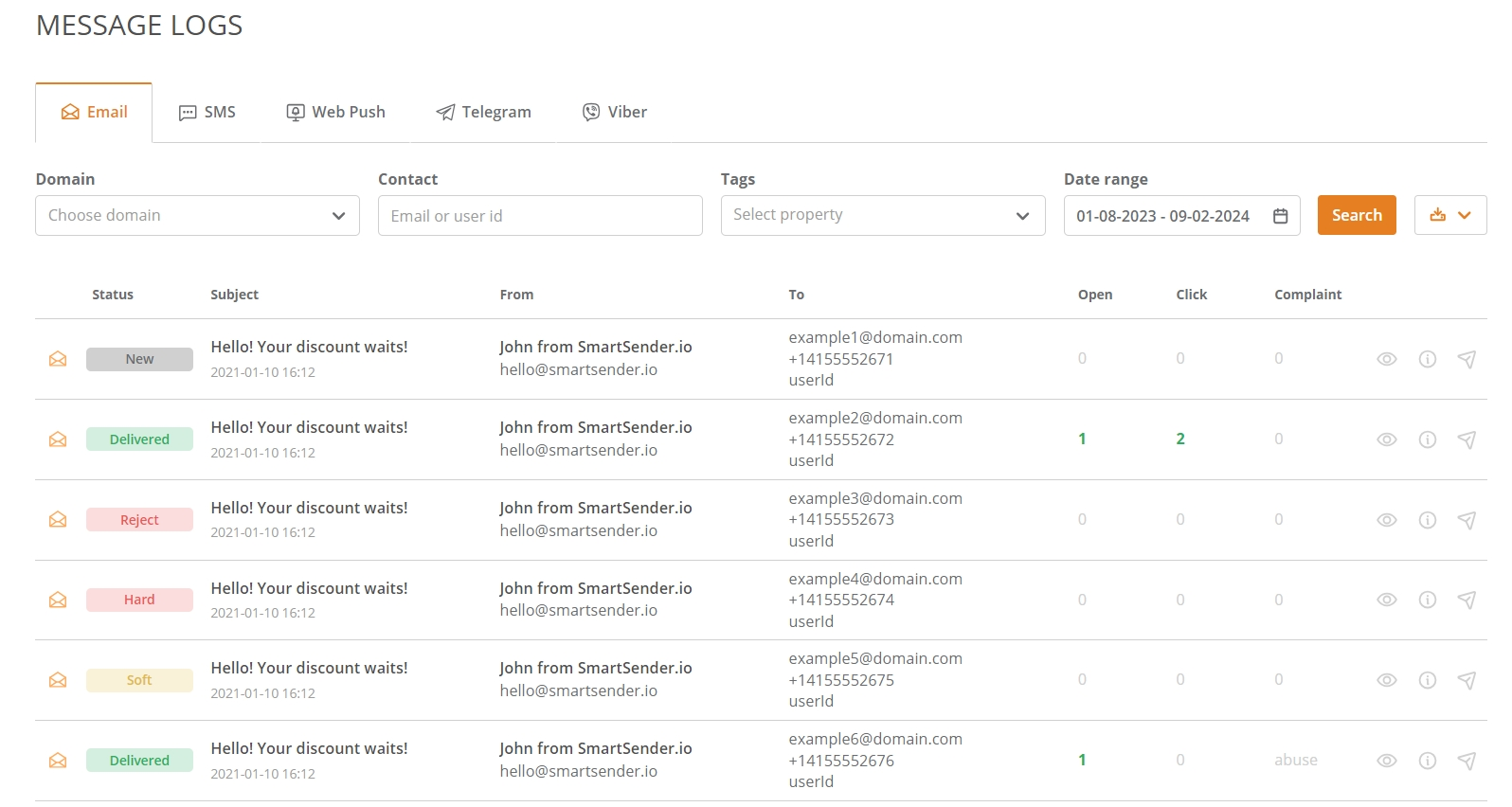
To start work with Email Log – follow the steps below
Navigate to the Messages Log page (Menu->Analytics->Messages Log).
The Email Messages Log is opened by default.
Set the filters.
Press the “Search” button.
Press the “Create Export Task” button to download all data from the statistics overview table in XLSX or PDF formats on your device.
- NOTE The data in the exported message logs file are generated according to the time zone of the account.
The statistics overview table displays the list of parameters, which details you can find below.
Press the “Email preview” button to check how your email was rendered in HTML and what the content looks like.
Press the “Info” button to get acquainted with the sending details.
If the contact is in the Default Contact List – his identifiers are clickable. Click the identifier and you will be directed to the contact’s profile.
Click the links below to learn more about the Email Log section
-
The Email Log filters
Domain
The domain name used in the “From email” address of your messages. If you have several domains in one account, you can filter the report for only one specific domain. Contact
Type in the identifier of the contact you want to investigate. email An email address of the contact, which you want to investigate. userId The contact identity number is taken from a system outside of the Wooxy platform (from the customer’s platform). Origin
Allows you to generate the report based on up to 5 items of the selected categories. You can search for necessary items by name and by ID in the placeholder of the “Origin” filter.
Campaigns Is a sequence of bulk-sending newsletters and promo emails to your audience. Automations An automated route that consists of different interactions a contact will trigger as they move through it, carving out their unique path. A/B tests Sending up to three different variants of the same Email Campaign to a group of contacts with the subsequent analyzing and comparing which one performs better. Tags Created labels by you. They help in aggregated reports generating based on the criteria you prefer. IMPORTANT: The search is carried out only by registered tags. Date range
Select the specific period to generate a report only with data from defined dates.
-
The statistics overview table parameters
Status
New Status means that the email is queued/still not sent. Delivered The message was delivered to a recipient. Soft The ISP server returned a soft bounce for this message. This is a temporary delivery failure. We will try to deliver the message again. The soft bounce possible reasons:
- The mailbox is full (over quota).
- The mailbox is not configured correctly.
- The mailbox is inactive.
- The recipient’s email server is down or offline.
- The recipient’s email server has been sent too many emails during a period of time.
- An email message is too large.
- The domain name does not exist.
- Email messages are blocked due to content.
- Email message does not meet the recipient server’s policies.
- Email message does not meet the recipient server’s DMARC requirements for authentication.
- Email message does not meet the recipient server’s anti-spam requirements.
- The email message does not meet the recipient server’s anti-virus requirements.
- Email message does not meet the recipient server’s sender requirements.
- Email cannot be relayed between email servers.
- Email cannot be relayed for unknown reasons.
Reject The message cannot be delivered due to one of the reasons:
- Any mail traffic that exceeds the daily send limit is dropped with a Rejected status during the warming up IP process.
- An attempt was made to send an email to a contact that is blacklisted.
- An anti-spam filter has been triggered.
Hard A hard bounce refers to a delivery failure that is permanent as opposed to a soft bounce. The message cannot be delivered due to one of the reasons:
- Unable to deliver mail.
- Invalid email address.
- Blocked email.
- Domain reputation problem.
Subject
The subject line of the email you sent. The sending time and date according to the account’s time zone are also presented. From
From name The provided name that is displayed in the recipient’s inbox. From email The email address from which the email was sent. To
email The email address of the recipient. phoneNumber The phone number of the recipient. userId The userId of the recipient if any. Opens
Opens tracking allows you to determine whether your contacts have opened the emails you send. Here, you can see how many contacts opened your email on a specific date, and the total number of opens you received. Opens tracking can help measure the subscriber’s engagement. Clicks
Clicks tracking allows you to see whether contacts have clicked the link in your Campaign. Here you can see which contacts clicked the link, and how many times has been clicked. Like opens tracking, it can help measure the subscriber’s engagement. Complaints
Wooxy tracks abuse alerts, also known as spam reports or complaints. The number of recipients that reported your email as spam. These contacts are automatically placed in your account’s Blacklist.
-
The sending details overview
Parameter Description Message ID The unique identifier of the sent message. Status It shows the delivery status of the message: delivered, bounced, rejected, or new. Reason error Raw information that we receive from the ESP. You can see the reason, why ESP hard-bounced the email delivery. Message type It shows the communication type of the sent message:
- Campaign
- Automation
- A/B test
- Transactional
Template The name of the Template along with its ID. Automation The name of the Workflow along with its ID. A/B test The name of the A/B test along with its ID. Variant The name of the Template that undergoes A/B Testing (Test variant). And if the sent message was previously determined as a Winner, its status will be displayed. Campaign The name of the Campaign along with its ID. Iteration The replay sequence number of the Campaign. Resend The date and time of the duplicated message sending are also displayed in the details of the original message. If one or more of the message recipients tell you that they didn’t receive a message that you had sent, or you believe they missed an important message from you, you can use the Resend button. Using the resend tool makes the new message appear the same as the original sent message. NOTE This option disappears after the message was resent for both: the original message and the duplicate. From name The provided name that is displayed in your recipient’s inbox. From email The email address from which the email was sent. Tags Tags are labels you create to bring your own reporting structure into Wooxy and get aggregated reports based on criteria only you know. Tags are highly customizable, so you can create and assign them as you see them.The following tags can be displayed:
- Custom tags.
- The name of the Workflow.
- API tags (if such tags were specified in the request body).
- The tag that appears after the message is sent using the “Preview send test” option for testing purposes. (testing).


