Viber Log
You can sift through the delivery logs and evaluate message delivery using Wooxy Viber Log.
These reports will help you track the status of messages sent, see the content of the messages, as well as resend them.
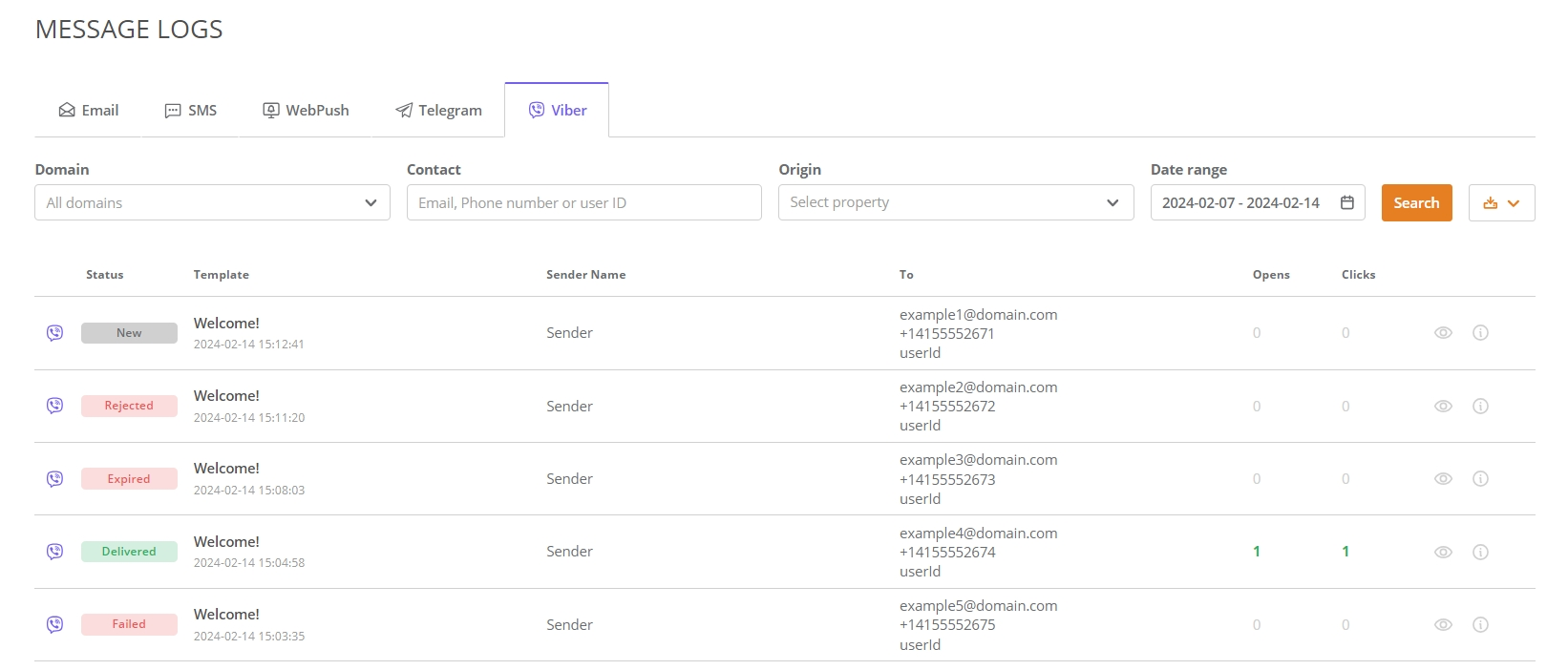
To start work with Viber Log – follow the steps below:
Navigate to the Messages Log page (Menu->Analytics->Messages Log).
Go to the “Viber” tab.
Set the filters.
Press the “Search” button.
Press the “Create Export Task” button to download all data from the statistics overview table in XLSX or PDF formats to your device.
- NOTE: The data in the exported message logs file are generated according to the account’s time zone.
The statistics overview table displays the list of parameters, which details you can find below.
Press the “Viber preview” button to check how the Template was displayed on the recipient’s device.
Press the “Info” button to get acquainted with the sending details.
If the contact is in the Default Contact List – his identifiers are clickable. Click the identifier to be directed to the contact's profile.
Click the links below to learn more about the Email Log section.
-
The Viber Log filters
Domain
The domain name from which the Viber message was sent. If you have several domains in one account, you can filter the report for only one specific domain. Contact
Type in the identifier of the contact you want to investigate. email An email address of the contact which you want to investigate. phoneNumber The phone number of the contact which you want to investigate. userId The contact identity number taken from a system outside of the Wooxy platform (from the customer’s platform). Origin
Allows you to generate the report based on up to 5 items of the selected categories. You can search for necessary items by name and by ID in the placeholder of the “Origin” filter.Campaigns Is a sequence of bulk-sending newsletters and promo Viber messages to your audience. A/B Tests Sending up to three different variants of the same Viber Campaign to a group of contacts, subsequently analyzing and comparing which one performs better. Tags Labels created by you. They help generate aggregated reports based on the criteria you prefer. IMPORTANT: The search is only performed using registered tags. Date range
Select the specific period to generate a report only with data from defined dates.
-
The statistics overview table parameters
Status
New It means that the Viber message is still not sent. Delivered The message was delivered to a recipient. Failed The message wasn’t successfully delivered to the addressee.
This status comes from the vendor to our service.Rejected The message was rejected by the network operator. Possible reasons samples:
- The country to which you are sending is not included in the Sender Name.
- The checkbox that allows the template to be sent to Ukraine, Belarus, and Russia wasn’t marked during the template creation.
- If you have a trial account and the limit of 50 free Viber messages was exceeded.
Expired The Viber message wasn’t sent due to TTL (Time to live). Template
The name of the Viber template you sent. The sending time and date according to the account’s time zone are also presented. Sender Name
From name The provided name that is displayed on the recipient’s device. To
email The email address of the recipient, if any. phoneNumber The phone number of the recipient. userId The userId of the recipient, if any. Opens
Opens tracking allows you to determine whether your contacts have opened the messages you send. Here, you can see how many contacts opened your message on a specific date and the total number of opens you received. Opens tracking can help measure the subscriber’s engagement. Clicks
Clicks tracking lets you to see whether contacts clicked the link in your Campaign. Here, you can see which contacts clicked the link and how many times it has been clicked. Like opens tracking, it can help measure the subscriber’s engagement.
-
The sending details overview
Parameter Description Message ID The unique identifier of the sent message. Status It shows the delivery status of the message: new, delivered, rejected, failed, or expired. Reason error This field appears when the message gets the “Failed” status. The error codes and their interpretation will be displayed in this row. Reject reason This field appears when the message gets the “Rejected” status.
Possible reasons for rejection:
- The Viber channel is unavailable (the plan does not match or the plan is overdue).
- Default sender not allowed.
- Error. There are no default sender settings for the selected countries.
- Error. There are no default sender settings.
- No messages available or insufficient balance.
- The sending limit has been exceeded.
- The permission to send to a country from the restricted list was not enabled while creating the template.
- The recipient’s country is not specified in the sender’s settings.
Message type It shows the communication type of the sent message:
- Campaign
- A/B Tests
- API method: Send
- API method: Send Triggered
Template The name of the Template along with its ID. A/B test The name of the A/B test along with its ID. Variant The name of the Template that undergoes A/B Testing (Test variant). If the sent message was previously determined as a Winner, its status will be displayed as well. Campaign The name of the Campaign along with its ID. Iteration The replay sequence number of the Campaign. Sender Name The Sender Name along with the ID from which the Viber message was sent. Tags Tags are labels that you create in Wooxy to customize your reporting structure and generate aggregated reports based on criteria that only you are aware of. Tags can be highly customized, allowing you to create and assign them according to your specific needs. Only Custom Tags can be displayed.


