Content Delivery Networks
Content Delivery Networks are a great mechanism that you can use to serve up content very quickly and easily across multiple mediums as well as handle security certificates for you.
We suggest CloudFlare when using Content Delivery Networks with Wooxy.
Using CloudFlare
The following instructions assume you already have a CloudFlare account made, using either a Full DNS setup or a CNAME setup. You can compare the 2 different setups here. Note that a CNAME setup is only available to Business or Enterprise level CloudFlare plans.
The instructions also assume that you have set up a valid branded link on your account. This step is essential for the following instructions to work.
Begin by logging into your CloudFlare account, and navigating to the DNS settings for your domain.
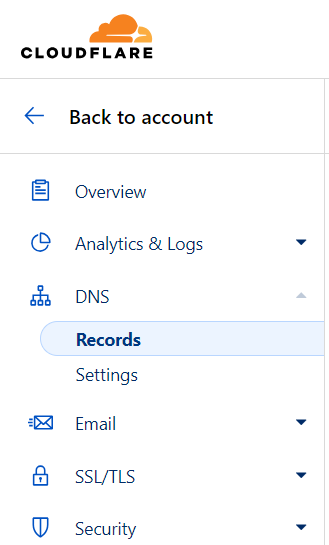
Add a new CNAME entry that points your configured branded link domain to sndmart.net. The proxy status must be enabled, and the cloud icon must be orange.
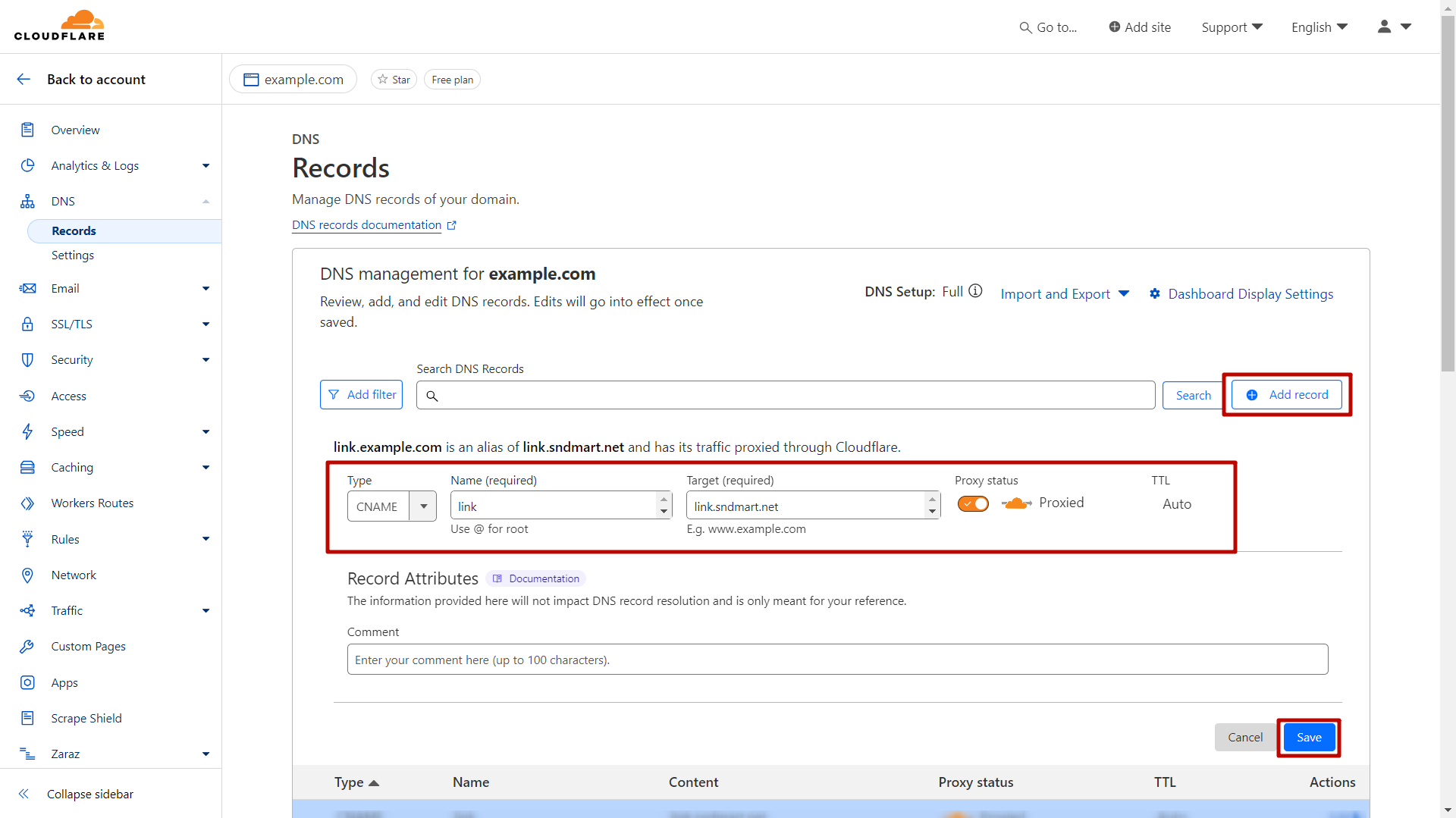
Next, navigate to the Page Rules settings for your domain. You will need to create a Page Rule for your branded link domain that sets SSL to Full. This is necessary due to how CloudFlare validates the certificate on the origin. You can find more information on the different SSL options here.
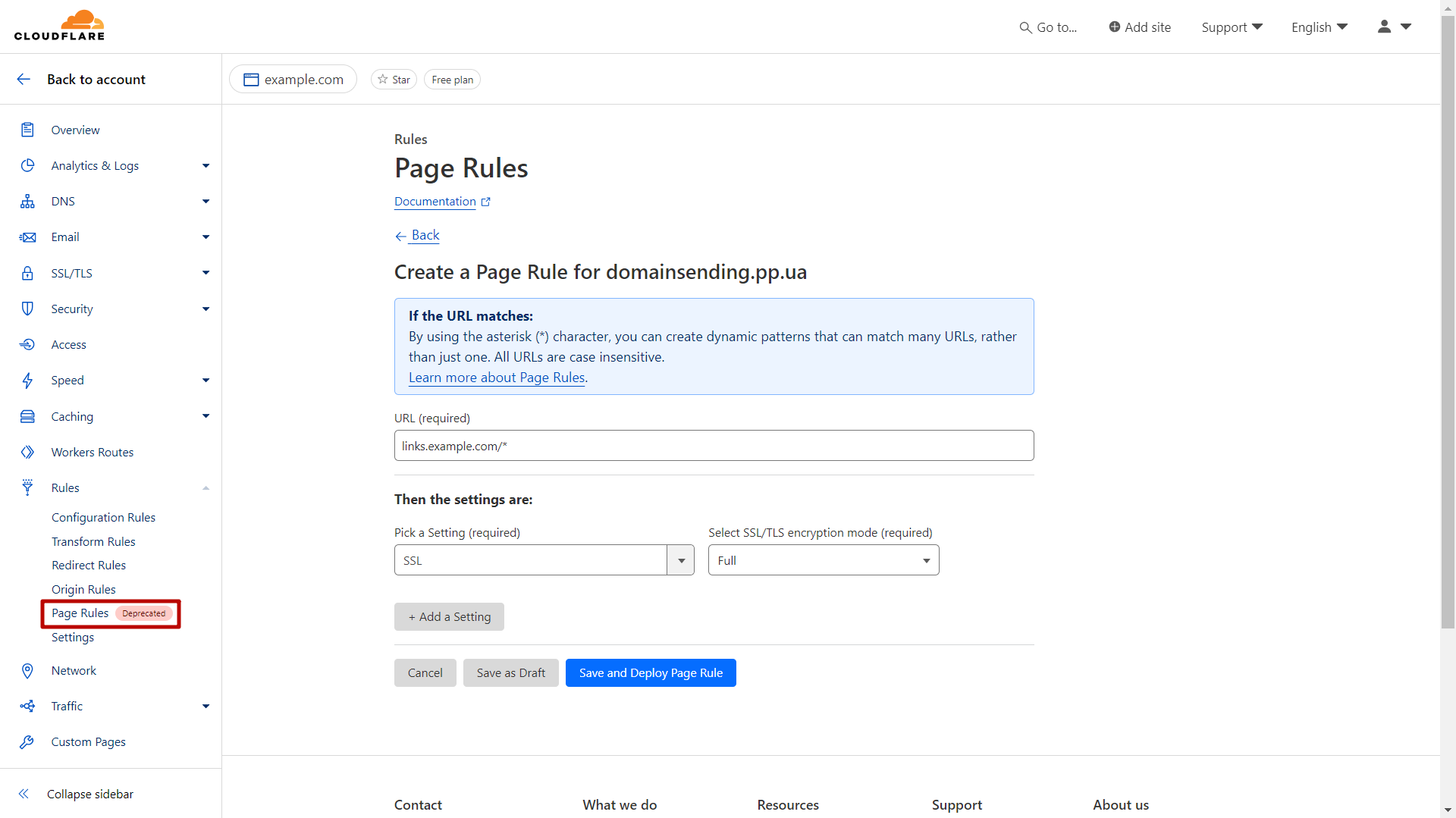
Ensure that the Page Rule is On.
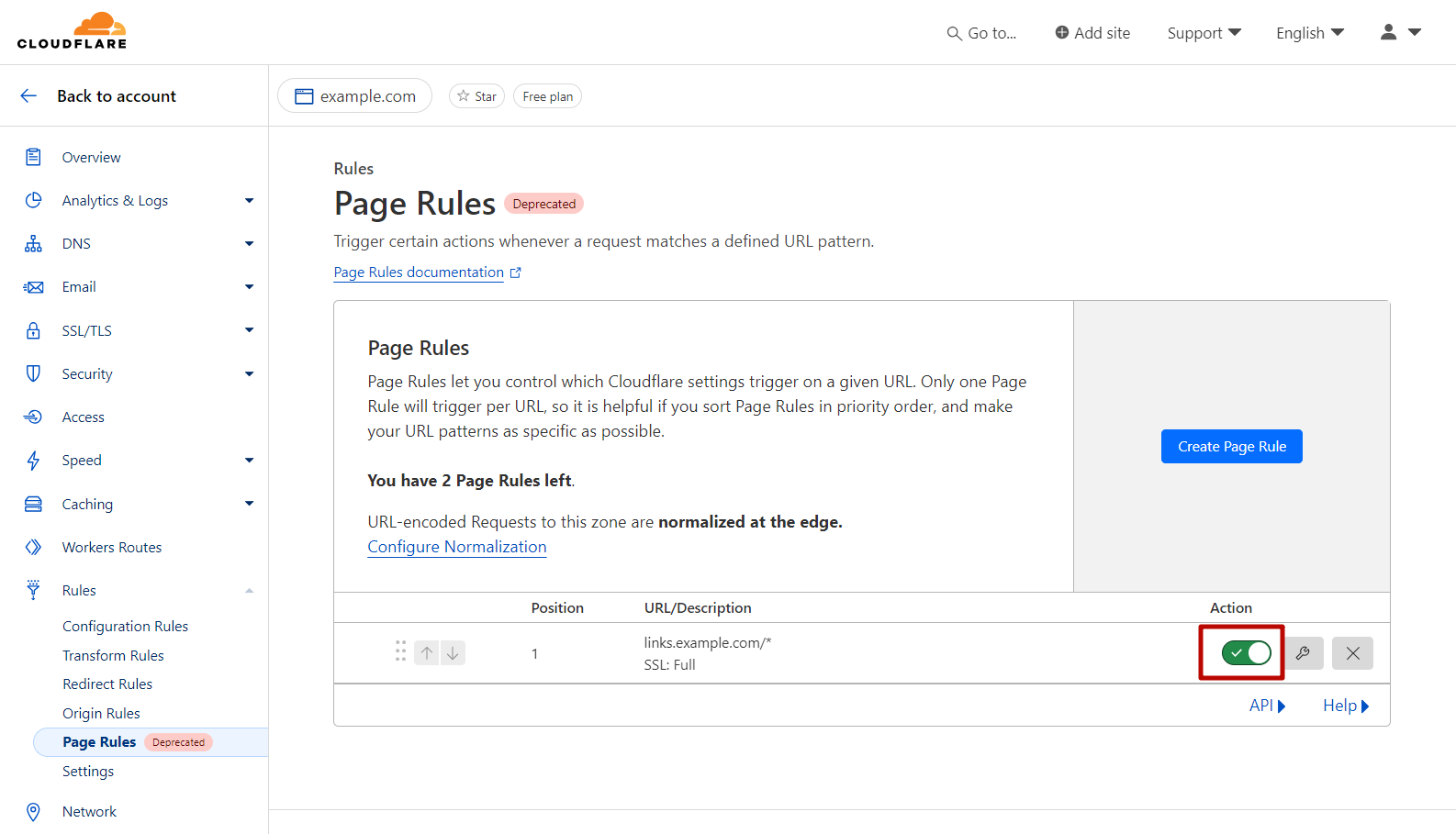
If you are using a CNAME setup, you will also need to change DNS to point to the CloudFlare CNAME you created.
Once all of this is done, you will need to contact Wooxy support and request that SSL click and open tracking be enabled on your account. They will then verify the configuration and enable the setting on your account.
Finally, contact Wooxy support, and they’ll validate the CDN settings and enable SSL click and open tracking.
IMPORTANT: Do NOT validate the DNS record more than once. After changing the CNAME a second time, the second validation attempt will fail, and the authentication will stop working.
Add a custom SSL configuration
If you do not want to use Content Delivery Networks (CDNs) when setting up a Secure Sockets Layer (SSL) for click and open tracking, you can set up a custom SSL.
To add a custom SSL configuration follow the steps below:
Prepare a proxy to receive all inbound traffic with link.yourdomain.com to forward it to link.sndmart.net. You can set up a proxy with services and tools such as NGINX, Amazon API Gateway, and others.
Configure the proxy to use HTTP or HTTPS. For HTTPS, you must provide your proxy with a valid SSL certificate for your link branded domain.
To forward traffic from an inbound email, you will need to set the Host HTTP header with your link branded domain.
Point the CNAME record at your hosting provider to your proxy. For example, CNAME mailing.example.com proxy.example.com.
IMPORTANT: Do NOT validate the DNS record more than once. After changing the CNAME a second time, the second validation attempt will fail, and the authentication will stop working.


