Telegram Log
You can sift through the Telegram messages logs and evaluate message delivery and user reaction using Wooxy Telegram Log.
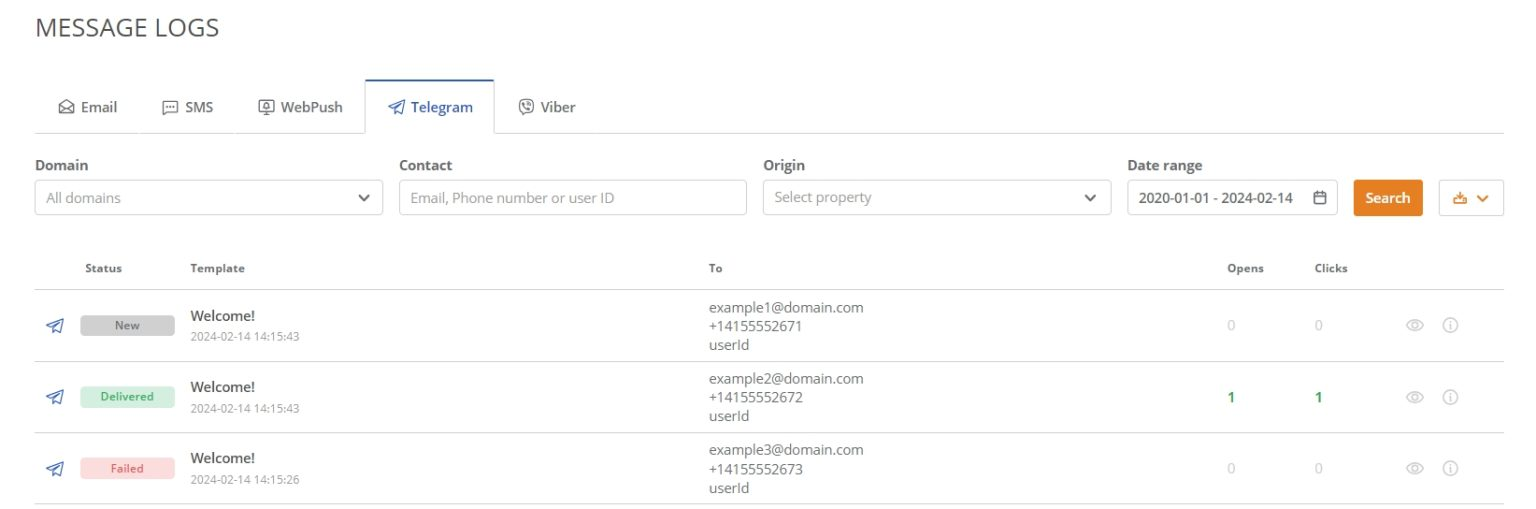
To start work with Telegram Log – follow the steps below:
Navigate to the Messages Log page (Menu->Analytics->Messages Log).
Go to the “Telegram” tab.
Set the filters.
Press the “Search” button.
Press the “Create Export Task” button to download all data from the statistics overview table in XLSX or PDF formats on your device.
- NOTE The data in the exported message logs file are generated according to the time zone of the account.
The statistics overview table displays the list of parameters, which details you can find below.
Press the “Telegram preview” button to check how the Template was displayed on the recipient’s device.
Press the “Info” button to get acquainted with the sending details.
If the contact is in the Default Contact List – his identifiers are clickable. Click the identifier and you will be directed to the contact's profile.
Click the links below to learn more about the Email Log section.
-
The Telegram Log filters
Domain
The domain name from which the Telegram message was sent. If you have several domains in one account, you can filter the report for only one specific domain. Contact
Type in the identifier of the contact you want to investigate. email An email address of the contact, which you want to investigate. phoneNumber The phone number of the contact, which you want to investigate. userId The contact identity number is taken from a system outside of the Wooxy platform (from the customer’s platform). Origin
Allows you to generate the report based on up to 5 items of the selected categories. You can search for necessary items by name and by ID in the placeholder of the “Origin” filter.
Campaigns Is a sequence of bulk-sending newsletters and promo messages to your audience. Automations An automated route that consists of different interactions a contact will trigger as they move through it, carving out their unique path. A/B tests Sending up to three different variants of the same Telegram Campaign to a group of contacts with the subsequent analyzing and comparing which one performs better. Tags Created labels by you. They help in aggregated reports generating based on the criteria you prefer. IMPORTANT The search is carried out only by registered tags. Date range
Select the specific period to generate a report only with data from defined dates.
-
The statistics overview table parameters
Status
New Status means that the message is queued/still not sent. Delivered The message was delivered to a recipient. Failed The message couldn’t be successfully delivered to the addressee. Template
The title of the Telegram message you sent. The sending time and date according to the account’s time zone are also presented. To
email The email address of the recipient. phoneNumber The phone number of the recipient. userId The userId of the recipient. Opens
Opens tracking allows you to determine whether your contacts have opened the messages you sent. Here, you can see how many contacts opened your message on a specific date, and the total number of opens you received. Opens tracking can help measure the subscriber’s engagement. Clicks
Clicks tracking allows you to see whether contacts clicked the link in your Campaign. Here you can see which contacts clicked the link and how many times it has been clicked. Like opens tracking, it can help measure the subscriber’s engagement.
-
The sending details overview
Parameter Description Message ID The unique identifier of the sent message. Status It shows the delivery status of the message: delivered, failed, or new. Template The name of the Template along with its ID. Automation The name of the Workflow along with its ID. A/B test The name of the A/B test along with its ID. Variant The name of the Template that undergoes A/B Testing (Test variant). And if the sent message was previously determined as a Winner, its status will be displayed. Campaign The name of the Campaign along with its ID. Iteration The replay sequence number of the campaign. Telegram bot The name of the Bot which sent the message. Tags Tags are labels you create to bring your own reporting structure into Wooxy and get aggregated reports based on criteria only you know. Tags are highly customizable, so you can create and assign them as you see them.The following tags can be displayed:
- Custom tags.
- The name of the Workflow.
- API tags (if such tags were specified in the request body).
- The tag that appears after the message is sent using the “Preview send test” option for testing purposes. (testing).


